Part 3: Insert a List Summary Widget into Left Column
Now that Pierre has inserted content in the right column, he can insert a List Summary widget in the left column.
1. From the PageBuilder menu, he clicks the down arrow (circled below).

2. All widgets Grace (the CMS administrator) assigned to the page wireframe in Adding the Wireframe and Widgets into the CMS appear.
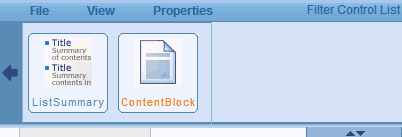
3. Pierre places the cursor over the List Summary widget and drags it below the widget panel.
4. The widget panel disappears.
5. He drops the List Summary icon in the left column.
6. That column looks like this.
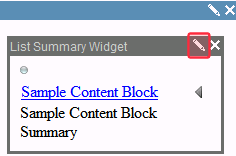
7. The widget displays a list summary for content in the root folder. Pierre needs to change it to refer to the Content folder. To do that, he clicks the pencil icon in the widget’s top right corner (circled above).
8. The following screen appears.
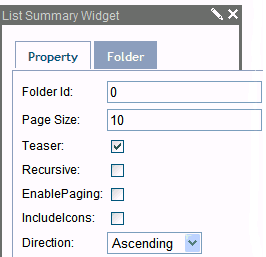
9. He clicks the Folder tab and selects the Content folder.
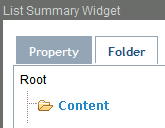
10. He clicks Save, and the list summary shows content in the Content folder.
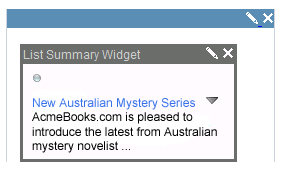
11. From the PageBuilder menu, Pierre chooses File > Check In.
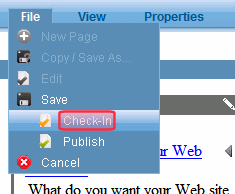
12. The whole Marketing team can now review the page in Preview mode and make sure it is formatted properly.
13. If they need to change it, they can choose File > Edit from the PageBuilder menu.
