Distributing SharePoint Content to Ektron CMS400.NET Folders
Using this tool, Ektron’s customers can take full advantage of SharePoint’s collaborative workspace to create documents. These documents can then be delivered to a public facing Web site, corporate intranet or extranet enabled with all the latest search, navigation, Web 2.0 and social networking functionality provided by Ektron CMS400.NET
Ektron CMS400.NET supports the distribution of SharePoint content to any Ektron CMS400.NET folder. For example, your Marketing Department uses Microsoft SharePoint to create and edit content. After completing a press release, they use the Publish to Ektron CMS menu option to copy it from SharePoint to a content folder. Once there, the document can pass through an approval chain or be published immediately.
Enabling Ektron's SharePoint Connector
To enable Ektron's SharePoint Connector in Microsoft SharePoint, simply copy the SharePoint_To_CMS.exe file from C:\Program Files\Ektron\CMS400v8x\Utilities to your SharePoint server and follow the on screen dialog.
If you successfully log in during Step 1of the Publish To CMS400 process, then get a Please Login message in Step 2, make sure your web browser is configured to accept cookies from the Ektron CMS400.NET server. For example, if your Sharepoint server is on sharepoint.company.com, and Ektron CMS400.NET is on cms.company.com, your web browser must allow cookies from cms.company.com.
If cookies are being blocked, a stop sign symbol appears at the bottom of Internet Explorer (shown below).
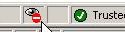
Distributing SharePoint Content to CMS400.NET
Once the SharePoint Connector is setup on a SharePoint server, navigate to a content item and click the dropdown arrow next to the content's title. A menu appears with the item Publish to Ektron CMS. Clicking this item starts a simple wizard that publishes the document into your Ektron CMS400.NET site's folder structure and taxonomy-based information architecture. This information is collected through a series of screens that guide you through the process.
After SharePoint content is distributed to Ektron CMS400.NET the first time, the original content is forever linked to the destination content. You cannot break the link. However, deleting the destination content in Ektron CMS400.NET allows you to select a new folder when you republish the content from SharePoint.
Note: If you delete the destination content, you will not be able to access history revisions of the content in CMS400.NET.
If you want to later revise the document, you would typically edit it in SharePoint and select the Publish to Ektron CMS option again. When you do, you are asked to confirm replacing the document in the destination folder. You are not allowed to select another folder.
Prerequisites
When you choose the Publish to Ektron CMS menu item, it will check to see if you can log into Ektron CMS400.NET using Active Directory. If so you will be logged in. If not, you will be prompted for your username and password. You must have the following permissions:
Add
Delete
Restore Content.
If you do not have these permissions, the folder doesn't appear on the folder selection screen.
