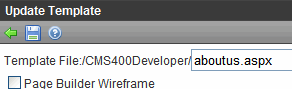Declaring Templates
After creating your templates, declare them within Ektron CMS400.NET. To do this, go to the Active System Templates screen, available from Settings > Configuration > Template Configuration.
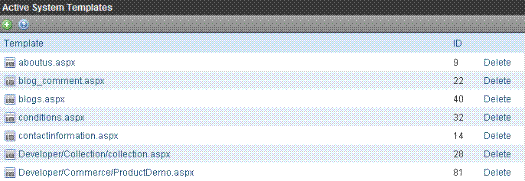
From this screen, you can add new templates, or delete or update existing ones.
Note: Only members of the Administrators group and users defined in the Manage Members for Role: Template Configuration screen have permission to add, delete or update templates. See Also: Defining Roles
This section also contains the following topics.
Adding a New Template
To add a new template, click Add ( ). The Add a New Template screen appears.
). The Add a New Template screen appears.

Enter the path to the new template and click Save ( ).
).
Note: This screen has additional fields when mobile device detection is on and mobile configurations exist. For more information, see Updating a Mobile Template.
Deleting a Template
To delete a template, click Delete next to the template.
You can only delete a template if it is not assigned as any folder’s default template. If you choose a template that is assigned as a default, a screen tells you why you cannot delete it and lists the folders for which it is the default.
If you delete a template that is not used as a default but is applied to content, that content’s template is changed to its folder’s default template.
Updating a Template
Use the update command to change all references from an old to a new template. For example, your old template is named MyTemplate.aspx. You can want to replace all references to it to Updatetemplate.aspx.
To do this, follow these steps.
1. Click Update next to the template.
2. A new screen appears.
3. Enter the new template name.
4. Click Save ( ).
).