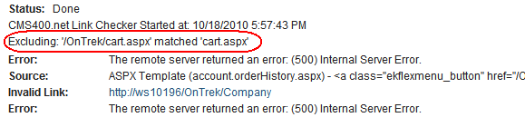Bad Links Report
The Bad Links Report lists invalid links to external URLs within your content. (An invalid link returns an error code to your browser.)
Note: The report does not check quicklinks embedded in the content.
To accomplish this, the report scans the following types of content.
published HTML content
published XML content
HTML forms
XML Smart Forms
menus
active system templates
When the scan is complete, the report lists any item that includes an invalid URL. From the list, you can click a button to access the item, then update or remove the bad link.
Running the Bad Links Report
To run the Bad Links Report, go to Reports > Contents > Bad link report. You immediately see its status, either Done or Running.
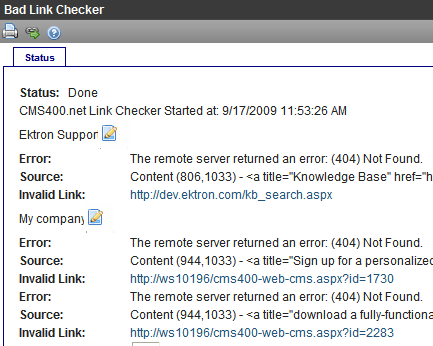
To begin scanning for bad links, click Check Links Now (
While the report scans content, you are free to work in other areas of Ektron CMS400.NET. You can even sign off Ektron CMS400.NET. These actions have no effect on the report’s collection of data.
If you want to stop the Bad Links Report at any time, click Cancel (
After all content is scanned, the report’s status changes to Done. If desired, you can print the report by clicking print (
You can also launch the broken link in a browser by moving the cursor over it then clicking when the cursor turns into a hand.
Fixing Errors
The report lists the following information about each item that contains a bad link.
- title
- error description
- Source, that is, item type followed in parentheses by information about the item that has the error.
- if the error is in a content block, you see Content followed by its id number and language locale id
- if the error is in a Smartform, you see Smartform followed by its ID number
- if the error is in a menu, you see Menu Item (11,0,1033). The three parameters are menu ID, menu item ID, and language ID.
- if URL Aliasing is on, you see ASPX Template followed by the template name
- the anchor (<a>) tag to which the bad link is assigned
- URL that could not be resolved (labeled Invalid Link)
To fix an error, click edit next to the title (highlighted below). The item opens in edit mode, so you can fix the bad link.
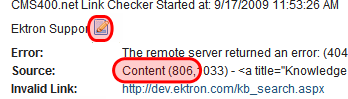
Do the following steps to change the content.
- Click Edit (
 ).
). - Select the indicated text
- Right-click and select Set Link Properties to access the hyperlink dialog
- Update or remove the bad link.
- Save your changes.
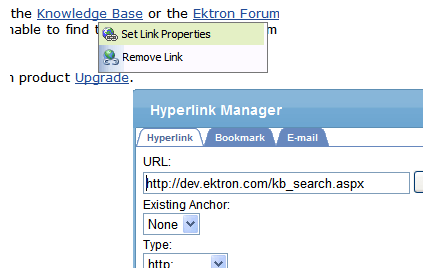
Running the Bad Links Report on a Schedule
You can set the Bad Links Report to run in the background at predetermined times. If you do, you can view the report‘s latest results at your convenience without having to wait while it compiles.
To set up a schedule, follow these steps.
1. Open the following configuration file:
C:\Program Files\Ektron\EktronWindowsservice
2. Within that file, go to the following line:
<add name="RunJob" type="Ektron.ASM.EktronServices.RunCMSJobManager.JobService, Ektron.ASM.EktronServices" AbsoluteTime="Weekly|5, 2:27:00 PM" Enabled="true" />
3. Use the absoluteTime property to set the Bad Links Report’s start time and frequency. In the previous example, the report is scheduled to run every Thursday at 2:27 p.m. The following table lists ways to indicate a schedule.
|
Frequency |
How to indicate |
Example |
|
Hourly |
Comma-separated list of integers representing the number of minutes, seconds and ms between jobs |
360,0,0 (every 360 minutes or 6 hours) |
|
Daily |
A time in hh:mm:ss AM/PM format |
11:30:00 PM (every day 11:30 pm) |
|
Weekly |
Weekly | followed by an integer that corresponds to a day of the week, followed by time. Use the time format described for the Daily frequency. Use zero (0) to indicate Sunday, 1 for Monday, etc., through 7 for Saturday. |
Weekly| 0 12:00:00 PM (every Sunday at noon) |
|
Monthly |
Monthly | followed by an integer that corresponds to a day of the month, followed by time. Use the time format described for the Daily frequency. Use zero (0) to indicate Sunday, 1 for Monday, etc., through 6 for Saturday. |
Monthly| 15 11:30:00 (the 15th of every month at 11:30 PM) |
Excluding Pages from the Bad Links Report Process
You may exclude some links or pages from the Bad Links Report process because it is unnecessary or undesirable to test them. For example, you may want to exclude pages with the following types of links.
- links that logout of the site or workarea
- links that go to Pay-per-Click
- links that start another process or register an event
- links to new content or pages that you have not published
To exclude pages from this process, do the following.
- Edit the file
[siteroot] > Workarea > ekbadlinkrpt.excludes. - Enter a string to exclude - one per line.
If the URL contains this string, it is excluded.
Examples:- gif would exclude all links ending with .gif
- /commerce/cart excludes links to /commerce/cart.aspx and /commerce/mycart.aspx.
- Save the file.
As shown in the example below, a URL that is excluded is listed on the Bad Link Checker status page.