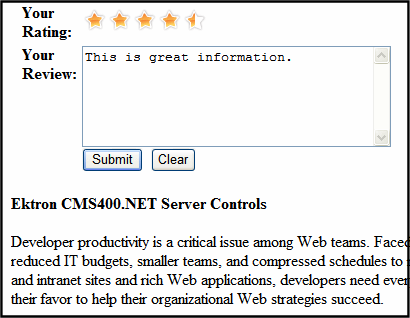Content Review
The Content Review feature lets site visitors review content on a scale of one through five stars. Depending on how you implement the feature, you can allow users to apply full or half-star rating increments and a comment (see illustration below).
Note: If a visitor is not logged in as a CMS or membership user, his browser must have cookies enabled in order to submit a content review.
The ContentReview server control enables CMS users, membership users, site visitors to rate and review content on a Web page. The control also lets you display the reviews on your site. See Also: Displaying Reviews on the Site
And, you can control which reviews get posted through a moderation feature. See Also: Moderating Reviews
This section also contains the following topics.
Limiting Visitors to One Review
Displaying Reviews on the Site
Purging Rating and Review Data
Limiting Visitors to One Review
Ektron CMS400.NET restrict users to one review per page. If a regular or membership user logs in before rating a piece of content, Ektron CMS400.NET remembers the user ID. For any other site visitor, Ektron CMS400.NET places a cookie on his computer.
So, when a page with a ContentReview server control is visited, Ektron CMS400.NET checks the user ID and cookie. If neither exists, it displays a rating scale. If the user already rated the page, he can edit his rating and review but not enter a new one.
Viewing a History of Reviews
To view all reviews for content item, follow these steps.
1. Sign in to Ektron CMS400.NET.
2. Go to Workarea > Content.
3. Navigate to the folder that contains the content.
4. Choose to the content item.
5. Click View Content Reports (
6. If desired, enter a range of start and end dates. To see all reviews, proceed to the next step.
7. Click Get Reviews.
8. A display like the following image appears.
See Also: Content Review
Exporting Details to Excel
If Microsoft Excel is installed on your computer, you can export the ratings detail to Excel for further manipulation of the data. To do so, the Click Export to Excel at the bottom of the Content Report.
Displaying Reviews on the Site
Reviews communicate your site community's feelings about a product or article. They also empower community members by giving them a voice.
The ContentReview server control’s DisplayXSLT property manages the display of reviews on your site. The server control can display reviews for specific content or a specific user. See Also: DisplayXslt
How Moderation Affects the Display of Content Reviews
If a ContentReview server control is moderated, a site visitor does not see a submitted review if its status is pending or rejected.
If a ContentReview server control is moderated, a CMS user can view the status of his review by logging into the Workarea, navigating to the content, and clicking Reports (![]() ) then Get Reviews. The status appears next to the review's title.
) then Get Reviews. The status appears next to the review's title.
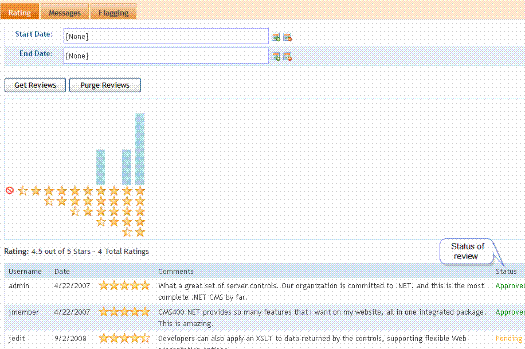
If a review was rejected or has been pending for too long, the user can submit another.
Moderating Reviews
Ektron CMS400.NET lets you moderate reviews. This means that after someone submits review, it must be approved by a CMS user who has Edit permission for the content before it appears on your site. See Also: Folder Permissions
You enable or disable this capability via each ContentReview server control's Moderate property.
When an authorized user views a pending review, he has three choices.
approve it - your Web site is updated with the review
decline it - it is stored with the content's review history but is not visible on your site
edit it - you can update then approve the review; your Web site is updated with the edited version
Procedure for Moderating Reviews
The options for authorized users to moderate reviews are listed below.
|
Option |
Advantage |
More information |
|
Workarea > Smart Desktop > Content Reviews |
You don't need to know which reviews require moderation- Ektron CMS400.NETfinds them for you |
Viewing All Pending Reviews |
| Workarea > Reports > Contents > Content Reviews | You don't need to know which reviews require moderation- Ektron CMS400.NETfinds them for you | Viewing All Pending Reviews |
|
Content Rating screen associated with a content item |
You can moderate content quickly |
Viewing All Pending Reviews
To view all pending reviews, follow these steps.
1. From the Smart Desktop, click the Content Review widget. See Also: Personalizing the Smart Desktop
Note: You can approve or decline reviews from the Content Review widget. But if you click View All> and proceed to the Pending Reviews screen, you have additional options
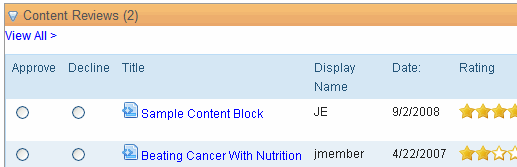
2. Click View All>.
3. The Pending Reviews screen appears.
Note: You can also access the Pending Reviews screen from the Workarea > Reports > Contents > Content Reviews.
4. From there, you can
Approve or decline a review - click the Approve or Decline radio button for content on the list

Edit the rating, review or status of an individual review - click its title and an Edit screen appears. Change as needed.
Delete a review - click its title and an Edit screen appears. Click Back (![]() ) then click Delete (
) then click Delete (![]() ).
).
Print a report of all pending content reviews - click Print (
Email - click Email (

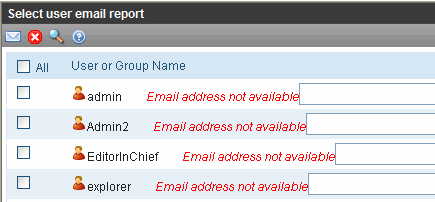
Filter content reviews by folder - You select a folder and see reviews for its content only. Click Folder (
 ).
).
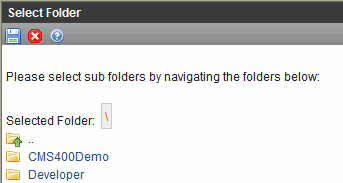
Filter reviews by language - from the Language dropdown box, select the language of the reviews.
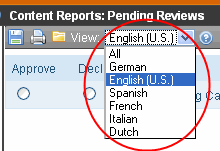
After you approve or decline reviews, click Save (![]() ). Approved reviews appear on the site.
). Approved reviews appear on the site.
Moderating Reviews From the Content Review Screen
To moderate reviews from Content Review screen, follow these steps.
1. In the Ektron CMS400.NET Workarea, navigate to content item.
2. Click View Content Reports (![]() ).
).
3. Click Get Reviews.
4. A list of reviews appear for the content.
5. Click the Title of content to be moderated.
6. The View Content Review screen appears.
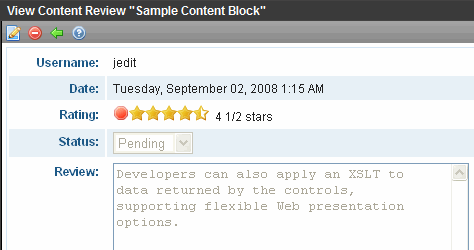
- To change information on this screen, click Edit ( ). From the Edit screen, you can change the rating, review, and status. When finished, click Save (
). From the Edit screen, you can change the rating, review, and status. When finished, click Save ( ).
).
- To delete the review, click Delete (![]() ).
).
Ability to Edit Pending Reviews
A site visitor can change his rating and review at any time, even if its status is pending or rejected. When a visitor updates his rating or review, the information is updated in the Workarea, and its status changes to pending.
Purging Rating and Review Data
You can remove content rating data to free up space in your database. To do that, follow these steps.
1. Within the Workarea, navigate to the content.
2. Click View Content Reports (![]() ).
).
3. Select the date range of the data you want to purge using Start Date and End Date.
4. Click Purge Reviews.
5. Click OK to the confirmation message.
 Show me.
Show me.