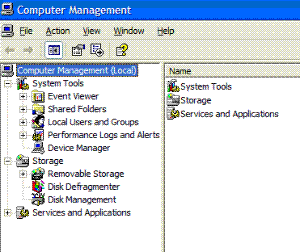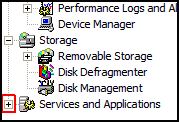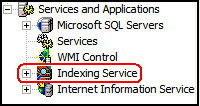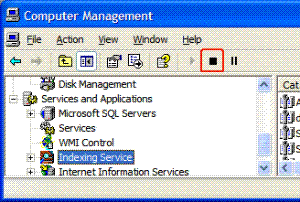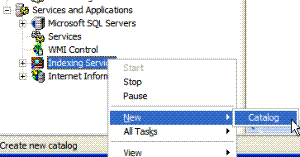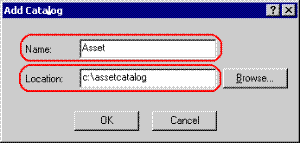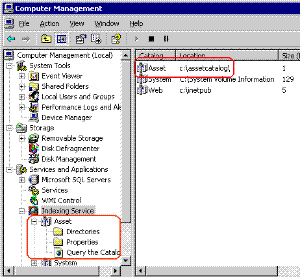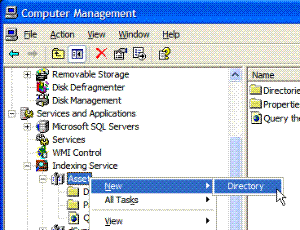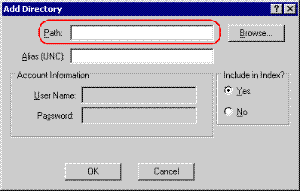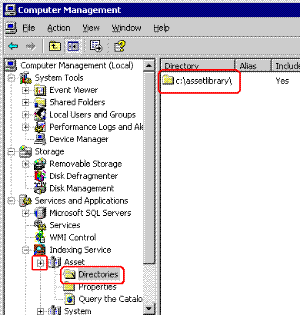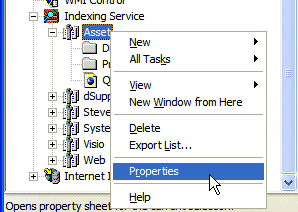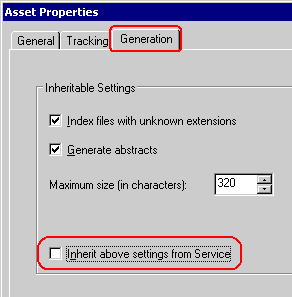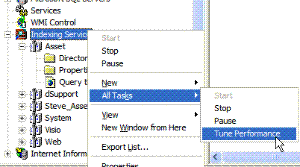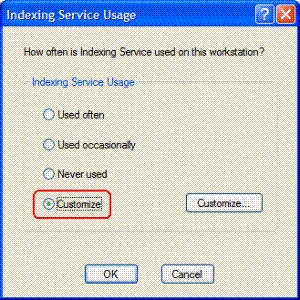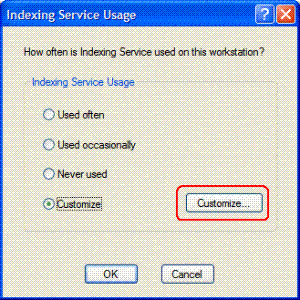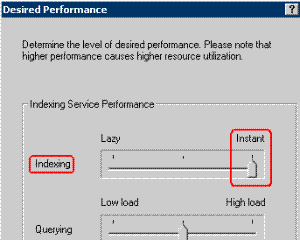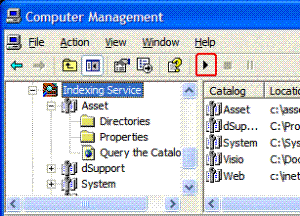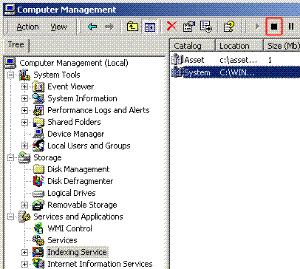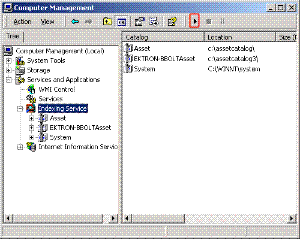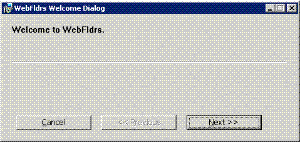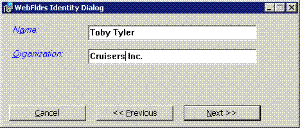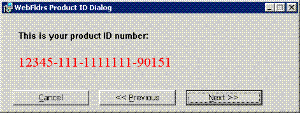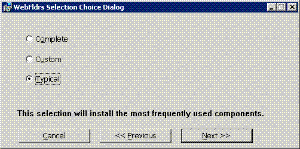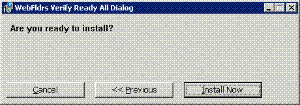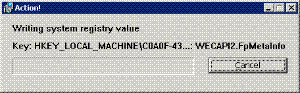Troubleshooting
This section explains how to fix problems that may occur with Ektron CMS400.NET assets.
|
Symptom |
See this section |
|
Error message: Install Indexing Service |
|
|
A search of asset files finds no assets on your Web site |
Turning on the Asset Indexing Service or |
|
You cannot drag and drop assets into Ektron CMS400.NET |
|
|
When a user drags a document, the file opens in the browser instead of generating an “Uploading” notification |
Ektron KB Article: http://dev.ektron.com/kb_article.aspx?id=14204 |
|
The server running Ektron CMS400.NET is running slowly; much of its resources are being used even though the computer is idle |
|
|
Error message after trying to upload documents: Failed with error -2147217911 |
Removing aspnet_isapi.dll from the List of Wildcard Application Maps |
|
Error message: Windows Server 2003 no longer ships MSDAIPP.DLL, thus connecting to an FPSE server through Webfolders, is no longer possible. |
Using Microsoft Windows Server 2003 as a Client (Web Folders Setup) |
|
While trying to drag and drop an asset, an error message appears: The target directory already exists. |
Check the impersonate element of the web.config file. If it is set to true, make sure the anonymous access account has at least write access to the dmdata and assets directories. |
|
When you try to publish DMS documents, Ektron CMS400.NET sometimes does not allow them to update. |
Make sure your production server is not running Windows XP. You cannot use XP as a production server for DMS. |
|
After recently moving the ASM database to a new SQL server that has never hosted an ASM database, the following error appears while adding a DMS asset: AssetManagement error: Failed to save asset. Internal Message: RAISERROR could not locate entry for error 2000000002 in sysmessages. at Ektron.ASM.Documents.Asset.Create(enAssetStatus state) at ... .... |
Setting Up the Indexing Service
If you see the following error during installation, you need to set up the indexing service manually.
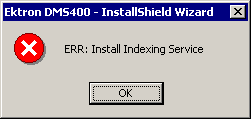
The following steps explain how to do that.
|
Step |
Screen |
|
1. Click Start > Control Panel > Administrative Tools > Computer Management. The Computer Management screen appears. |
|
|
2. Click the plus sign (+) next to Services and Applications. |
|
|
3. Click Indexing Service. |
|
|
4. Click the stop button to halt the indexing service if it is running. Note: If the Index service is running, the start button is grayed out.
|
|
|
5. Right click Indexing Service, then click New > Catalog. |
|
|
6. At the Add Catalog Screen: In the Name field, add the catalog name. In the Location field, identify the folder that will store the asset catalog. Note: By default, during installation, Ektron CMS400.NET names the catalog Asset and associates it with the location c:\assetcatalog. The installer can change the default location. |
|
|
7. Click OK. The Computer Management screen shows your new Indexing Service. |
|
|
8. Right click the Asset catalog, then click New > Directory. This is the directory the service indexes. |
|
|
9. In the Path text box, add the folder of the secure storage location. Make sure the Include in Index radio button is marked Yes. Note: By default, during installation, Ektron CMS400.NET uses c:\(Domain Name, IP Address or Machine Name)\assetlibrary. |
|
|
10. Click OK. Then, click the plus sign (+) next to Asset to view the Directories folder. In the Directories folder, the new directory is displayed. |
|
|
11. Right click Assets, then click Properties. |
|
|
12. On the Tracking tab, uncheck all boxes and choose None for WWW Server. |
|
|
13. On the Generation tab, uncheck Inherit above settings from Service. Then click OK. The Index files with unknown extensions and Generate abstracts check boxes can be checked or empty. It is your choice. |
|
|
14. Right click Indexing Service, then click All Tasks > Tune Performance. |
|
|
15. Click Customize. |
|
|
16. Click Customize.. |
|
|
17. Change Indexing to Instant. |
|
|
18. Click OK and OK again to close both dialog boxes. |
|
|
19. Click the Start button to start the service again. |
|
Disabling the System Indexing Service
Symptom
The server running Ektron CMS400.NET is running slowly; much of its resources are being used even when the computer is idle.
Cause
The Microsoft Windows Indexing service is turned on during installation. This service indexes every file on the server, and the resources required to carry out that task slow down other activities.
Note: Ektron recommends turning off all indexing services other than the DMS Asset indexing service.
Resolution
Follow these steps to disable the Windows indexing service. This change does not affect DMS’s ability to find files because it uses a different indexing service.
|
Step |
Screen |
|
1. Click Start > Control Panel > Administrative Tools > Computer Management. The Computer Management screen appears. |
|
|
2. Click the plus sign (+) next to Services and Applications. |
|
|
3. Click Indexing Service. |
|
|
4. Click the Stop button to stop the indexing service. |
|
Removing aspnet_isapi.dll from the List of Wildcard Application Maps
Symptom
When you try to upload an asset, you get the error message “Failed to upload documents.”
Cause
Remove the aspnet_isapi.dll from the list of Wildcard Application Maps.
Resolution
1. Open IIS.
2. Go to your Ektron CMS400.NET Web site.
3. Underneath the Web site, click Asset Management > dmdata.
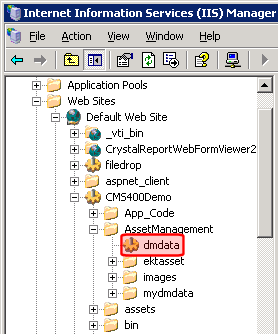
4. Right click dmdata and choose Properties.
5. Click the Virtual Directory tab.
6. Click Configuration.
7. Look in the Wildcard Application Maps area. If aspnet_isapi.dll appears, remove it.
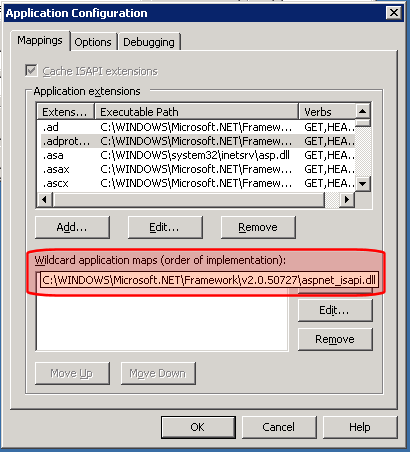
8. Click OK.
Turning on the Asset Indexing Service
|
Step |
Screen |
|
1. Click Start > Control Panel > Administrative Tools > Computer Management. The Computer Management screen appears. |
|
|
2. Click the plus sign (+) next to Services and Applications. |
|
|
3. Click Indexing Service. |
|
|
4. Click the Start button to start the indexing service. |
|
Using Microsoft Windows Server 2003 as a Client (Web Folders Setup)
Symptom
You receive the following error message:
Windows Server 2003 no longer ships MSDAIPP.DLL, thus connecting to an FPSE server through Webfolders, is no longer possible.
Resolution
Per MS Licensing, you can obtain webfldrs.msi from any down-level OS, or any Office product that shipped before Windows2003 (not Office 2003) and install the WebFolders client. Doing so will keep you compliant with licensing.
Installing WebFolders from Office 2003 is only allowed if you have an Office 2003 license for each Windows2003 server you plan to install WebFolders on.
Web Folders Setup for Microsoft Windows Server 2003
Note: You only need to run the Web Folders Setup if there is a problem during the install. The Ektron CMS400.NET install performs the setup when needed.
The MSDAIPP.DLL is no longer shipped with Microsoft Windows Server 2003, making communication with Web folders impossible. To correct this, Ektron CMS400.NET setup runs the Web folder setup when it detects Microsoft Windows Server 2003.
The following steps explains installing Web Folders. You will need to obtain a copy of the webfldrs.msi file.
|
Step |
Setup Screen |
|
1. Double click the webfldrs.msi file. |
|
|
2. The Web Folders install screen appears. |
|
|
3. The Web Folders Identity dialog box appears. Add your Name. Add your Organization. Click Next. |
|
|
4. The Web Folders Product ID dialog box appears. This dialog box displays the your product ID number. Click Next. |
|
|
5. The Web Folders Selection Choice dialog box appears. Complete - installs all components. Custom - you choose the components to install. Typical - installs the most frequently used components. After making a selection, click Next. |
|
|
6. The Verify Ready All dialog box appears. Click Install Now. |
|
|
7. The Action dialog box appears. The Setup is installing Web folders. |
|
|
8. The We Are Done dialog box appears. Click OK. |
|
ERRMSG: AssetManagement error: Failed to save asset
Symptom
After recently moving the ASM database to a new SQL server that has never hosted an ASM database, the following error appears while adding a DMS asset.
AssetManagement error: Failed to save asset. Internal Message: RAISERROR could not locate entry for error 2000000002 in sysmessages. at Ektron.ASM.Documents.Asset.Create(enAssetStatus state) at Ektron.ASM.Documents.AbstractAssetManagement.Create(AssetMetaData assetMetaData, enAssetStatus state) at Ektron.ASM.PluginManager.PluginHandler.Create(AssetMetaData assetMetaData, enAssetStatus state) at AssetManagement.AssetManagementService.Create(AssetMetaData assetMetaData, enAssetStatus state) at Mojave.AssetManagementProxy.Create(AssetMetaData assetMetaData, enAssetStatus state) at Ektron.Cms.DataIO.EkContentRW.AddContentv2_0(Collection ContObj) at Ektron.Cms.EkException.ThrowException(Exception ex) at Ektron.Cms.DataIO.EkContentRW.AddContentv2_0(Collection ContObj) at Ektron.Cms.Content.EkContent.AddNewContentv2_0(Collection ContObj)
Cause
During the creation of the ASM database, a total of 7 messages are written to the sysmessages table in SQL Server’s master database. Each installation of SQL Server has its own master database and, in a typical move from one location to another, changes to the master database are not brought over.
If the ASM database was moved, and these messages are not in the sysmessages table in the new location's master table, the above error appears instead of a standard error message.
Resolution
Run this set of SQL scripts against your database. They add appropriate messages to the sysmessages table in the master database.
/************************************************************************************************/
sp_addmessage 2000000001, 10, N'Error in %s: Error %d inserting into %s. %s', US_ENGLISH, FALSE, REPLACE
go
/************************************************************************************************/
sp_addmessage 2000000002, 10, N'Error in %s: Insert into %s returned %d rows. %s', US_ENGLISH, FALSE, REPLACE
go
/************************************************************************************************/
sp_addmessage 2000000003, 10, N'Error in %s: Failed creating record because primary key already exists. %s', US_ENGLISH, FALSE, REPLACE
go
/************************************************************************************************/
sp_addmessage 2000000004, 10, N'Error in %s: Error %d updating into %s. %s', US_ENGLISH, FALSE, REPLACE
go
/************************************************************************************************/
sp_addmessage 2000000005, 10, N'Error in %s: Update into %s returned %d rows. %s', US_ENGLISH, FALSE, REPLACE
go
/************************************************************************************************/
sp_addmessage 2000000007, 10, N'Error in %s: Error %d deleting into %s. %s', US_ENGLISH, FALSE, REPLACE
go
/************************************************************************************************/
sp_addmessage 2000000008, 10, N'Error in %s: Delete into %s returned %d rows. %s', US_ENGLISH, FALSE, REPLACE
go
This snippet utilizes the sp_addmessage stored procedure from the master database, which adds the appropriate messages to the correct table.
Note: Although it is possible to recode these as an INSERT statement that can run directly against the sysmessages table, that procedure is not recommended.