Sending Notifications for a Discussion Forum Activities
The Discussion Board’s Email Notification feature enables Ektron CMS400.NET to generate email for a list of registered users whenever certain forum activities take place, such as when a new forum post is submitted.
For example, anyone may register to be notified whenever a new forum topic or post is created. As soon as a new forum topic or post is created, registered users receive an email with a link to the new topic or post. The recipient clicks the link to access the page. So, users can be instantly notified when users' posts to the discussion board relate to their interests. Once the messages are set up, you don’t need to do anything -- everything happens in the background.
Sample Discussion Board Email Notification
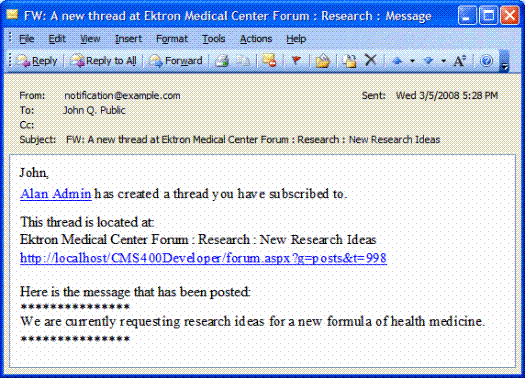
See Also: Creating the Email Message
Creating the Email Message
You can create an email message to be sent when these discussion board events occur.
- a new post is added
- a new topic is added
- someone reports a post See Also: Setting Up Post Reporting
A simple editor lets you apply some XHTML formatting the message.
Including Variables in the Default Message
The messages can include variables that retrieve information about the new post or topic and display it in the message text. The variables are surrounded by at signs (@). For example:
@appPosterDisplayName@ has created a thread you have subscribed to.
In the email, this text might read:
Alan Administrator has created a thread you have subscribed to.
You can use the following variables in the body of Discussion Board email notifications.
|
Variable |
Displays this information in the email |
|
@appTopicTitle@ |
The title of the topic. |
|
@appTopicId@ |
The integer ID of the topic. |
|
@appRecipientDisplayName@ |
The display name of the person receiving the email. |
|
@appRecipientId@ |
The recipient’s integer ID. |
|
@appRecipientFirstName@ |
The first name of the person receiving the email. |
|
@appRecipientLastName@ |
The last name of the person receiving the email. |
|
@appRecipientEmail@ |
The email address of the person receiving the email. |
|
@appHostUrl@ |
The host site’s URL. |
|
@appForumUrl@ |
The forum’s URL. |
|
@appPostMessage@ |
The text of the message that was posted to the discussion board. |
|
@appPosterId@ |
The integer ID of the person who created the post. |
|
@appPosterDisplayName@ |
The display name of the person who created the post. |
|
@appPosterProfileUrl@ |
The profile URL for the person who created the post. |
|
@appPostUrl@ |
The URL of the post on the Web site. |
To create a message, follow these steps.
1. In the Workarea, go to Settings > Configuration > Discussion Boards > Messages.
2. Click Add ( ).
).
3. Enter a title that describes the message.
4. At the Type field, select either NewForumTopic,
5. Select whether to make the email message a Default message.
6. Enter the message Subject.
7. In the editor, enter the message text. Use the variables listed in the table above to retrieve information about the about the new post or topic and display it in the message.
Inserting the Forum Server Control
After creating at least one hierarchy of Discussion Board elements, place a Forum server control on a Web page. See Forum Server Control.
If you want require site visitors to authenticate, the web page that hosts the Forum should also contain
a Membership server control (or a link to page that has one). This lets site visitors/membership users register for Discussion Boards.
a Login server control that lets the site visitor/membership user log in
Note: Ektron recommends adding text below the Login server control to remind the site visitor to enter his email address at the User field. For example, “At the User field, enter your email address.”
 ).
).