Restricting an IP Address
If you are not using authentication for the Forums and want to block a site visitor from posting to the Forum, you can use the Restricted IP feature to block site visitors from posting to the Forum.

Adding an IP Address the Restricted List
Note: In addition to using Restricted IPs for a specific Forum, you can access the Restricted IP feature from the Workarea > Settings > Configuration > Discussion Board > Restricted IPs. If you have more than one Forum, this allows you select to which Discussion Boards the Restricted IPs are applied.
To add an IP address to the restricted list, follow these steps.
1. In the Workarea, click the Content tab.
2. Select a Forum from the folder structure.
3. Click New > Restricted IP.
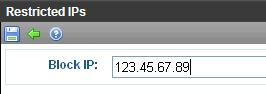
4. Enter the IP Address to be blocked.
5. Click Save ( ).
).
6. A list of restricted IP addresses appear.
Editing a Restricted IP Address
1. In the Workarea, click the Content tab.
2. Select a Forum from the folder structure.
3. Click View > Restricted IPs.
4. A list of restricted IP addresses appears.
5. Click the IP address to be edited.
6. Click Edit ( ).
).
7. Edit the IP address in the Block IP text box.
8. Click Save ( ).
).
Deleting a Restricted IP Address
1. In the Workarea, click the Content tab.
2. Select a Forum from the folder structure.
3. Click View > Restricted IPs.
4. A list of Restricted IP addresses appears.
5. Click the IP address to be deleted.
6. Click Delete (![]() ).
).
7. A dialog asks if you are sure you want to delete the restricted IP address.
8. Click OK to continue.
9. A list of the remaining restricted IP addresses appear.
See Also: Restricting an IP Address
