Specifying Which XML Elements are Indexed
You can index the following types of fields:
Checkbox
Plain Text
Choices
List
Calculated
Image Only
Link
Calendar
Warning! Do not insert a calendar field into a Smart Form that allows multiple entries (using the Allow more than One option on the dialog). If you do, you cannot search the Smart Form using that field.
To enable indexing for any field on an XML Smart Form configuration, follow these steps.
1. In the Ektron CMS400.NET Workarea, go to Settings > Configuration > Smart Form Configuration.
2. Select a Smart Form configuration that you want to index. See Also: Accessing Smart Forms
4. Move the cursor to the first field you want to index.
5. Right mouse click the field.
6. Choose Field Properties.
7. A dialog box appears.
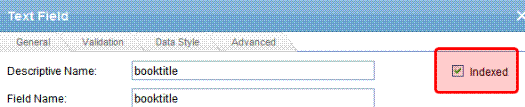
8. Check Indexed.
9. Repeat these steps for every field by which you want site visitors to search the Smart Form.
Validation
Validation ensures that the user completing an XML form enters the right type of data. You can decide if the user’s input should be a number, boolean, date, string, zip code, etc. If you do not specify type attributes using validation data, the field is a string.
Validation is especially important when users search XML data, because it helps the search find the correct information. For example, if a field collects a zip code but you set its type to plain text, a user completing the form can insert anything into the field. If the user inserts the letter “o” instead of the number zero (0), the field accepts that input but the search will not find that record. On the other hand, if you set validation to zip code, the user can only insert five or nine digits -- any other entry is rejected.
