Creating a Calendar in My Group
You can add a Web Calendar to any Ektron CMS400.NET community group. The following is a sample calendar on a community group page.
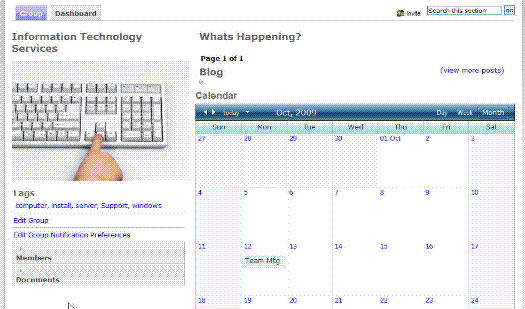
This calendar could show group events, such as:
Group meetings
Team schedules
Project Milestones
The calendar on a community group page obeys the same community rules as other community features. You can restrict the visibility of group events to group members, or make the calendar public.
The following section describes how to use the WebCalendar server control to do this.
Note: An alternate way to use group calendars is using the WebCalendar Widget on a group dashboard. See Web Calendar Widgets for more information.
Adding a WebCalendar ServerControl to a Group Profile
The example below provides the code for placing a Web Calendar server control on a Group Profile template.
<CMS:WebCalendar ID="WebCalendar1" runat="server" >
<DataSource>
<CMS:CalendarDataSource sourceType="GroupCalendar" dynamicParameter="id” />
</DataSource>
</CMS:WebCalendar>
Set the following properties for CalendarDataSource.
|
Property |
Set to this value |
|
sourceType |
GroupCalendar |
|
dynamicParameter |
id |
Creating the Group Calendar in the Database
To use a group calendar, you must add it to the database. Each group needs to do this once when they decide to have a calendar for their group.
To add a group calendar to the database, follow these steps.
1. Log in to your Web site.
2. Navigate to your group web page.
3. Click Edit Group.
In this example, the Edit Group link (circled below) is located on this group profile page of the eIntranet Starter Site.
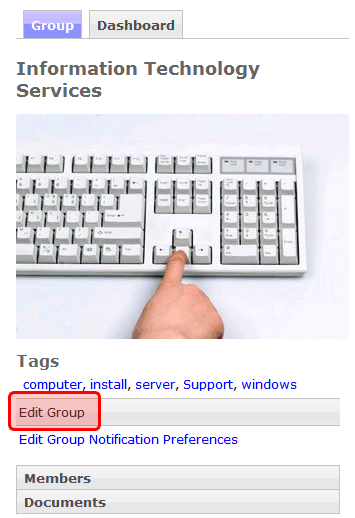
4. The Edit Group Link window appears
5. Check the Create Group Calendar checkbox (circled below) to create a group calendar in the database.
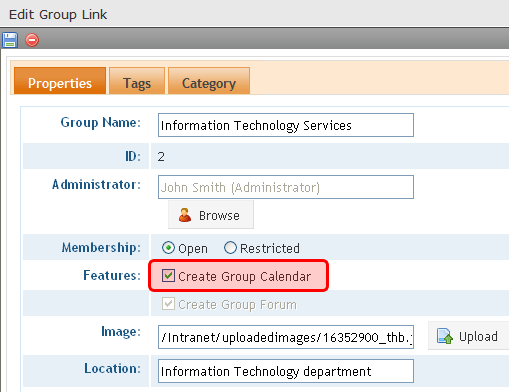
Warning! After you save this profile, you cannot later uncheck this option.
6. Click Save.
Now, a group calendar exists in the database and can appear on the group page. To add events, see Adding System Calendar Events.
