Using iCal to Export Appointments to Other Calendars
You can export Web calendar appointments to any calendar that can accept an iCalendar *.ics file. This is helpful if you want to track appointments on your Web calendar and a mobile device calendar, for example.
Note: To perform the following steps, you must be logged into the CMS400.NET Web site and be a member of the Administrators group or be assigned the Calendar-Admin role.
Follow these steps to export a Web Calendar event to another calendar.
1. Hover over an event on your Web calendar.
2. Click download, circled below.
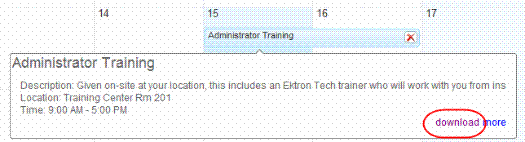
3. You see this window.
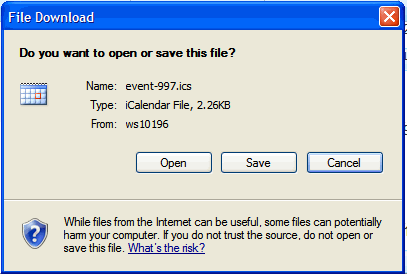
4. Click Save and save the file to a folder on your computer.
5. When the file is downloaded, click Open Folder.
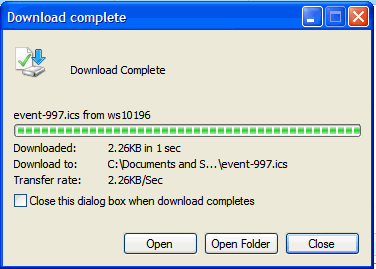
6. Double click the .ics file you saved. When you do, the appointment setting page for your default calendar opens. For example, this file name was event-997.ics.
Note: If you are adding the appointment to a Calendar other than the default calendar on your PC, first open that calendar and import or add the *.ics file to it. For example,when using a Google Calendar, click Add then choose import.
See your calendar's instructions to learn about importing iCalendar appointments.
7. Below is an example of the Outlook appointment window.
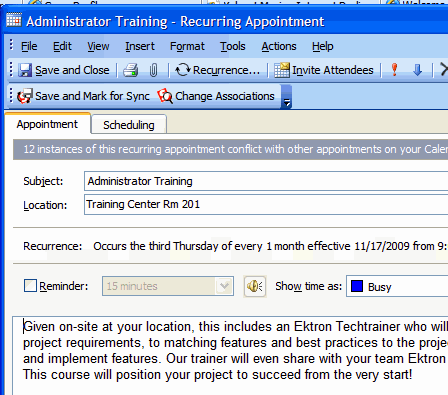
8. Save and close this appointment. It will now appear on your calendar.
Note: Ektron uses accepted standards for producing the iCalendar ics file. This does not mean that all calendar types use the recurring appointment data properly. Contact your calendar vendor if more help is needed about their support of iCalendar.
Warning! Changes to recurring appointments do not work correctly for iCal files used in Microsoft Office 2003.
