Viewing a Folder
To view any folder under the content folder, follow these steps.
1. Access the Workarea, as described in Site Preview.
2. Click Content on top menu area.
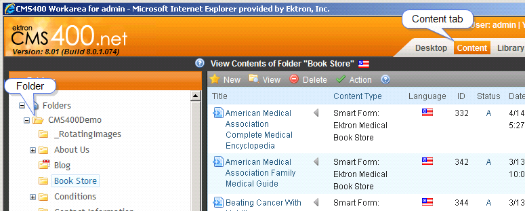
3. All content in the root folder and the selected language appear in the right frame. Subfolders appear in the left frame.
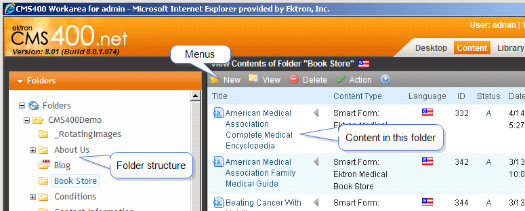
Note: The View menu option lets you filter content by type. For example, you can set it to view only HTML content. Therefore, you may only see content of a selected type in the folder. See Also: View Menu
4. To work with any folder or its content, click the folder. When you do, its content appears in the right frame.
Note: You can only view folders for which your system administrator has granted permission.
5. If your system supports more than one language, you can select content for a particular language or all languages using the View > Language menu option (illustrated below).
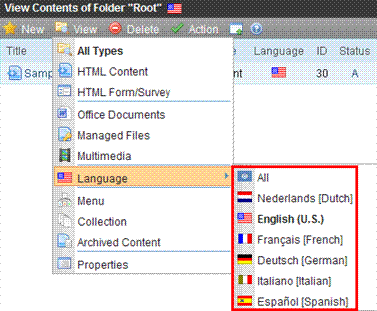
Each folder lists the following information about its content.
|
Field |
Description |
|
Title |
The name of the content. |
|
Language |
The language of the content. See Also: Working with Multi-Language Content |
|
ID |
The number assigned to the content by Ektron CMS400.NET . It is used to retrieve the content from a database. |
|
Status |
The status of the content. See Also: Content Statuses |
|
Date Modified |
The most recent date the content was added, edited, or published. |
|
Last Editor |
The last user who accessed the content. |
The following menus and button appear across the top of the View Contents of Folder screen.

Note: Depending on your permissions, you may not see all menu options.
Add Asset button ( ) See Add Assets Button: Drag Drop Tab
) See Add Assets Button: Drag Drop Tab
