Procedure for Copying/Moving Folders
Note: This section summarizes the copy/move folder procedure. Rules governing which users can do this, which folder types can be moved, etc., are explained below.
You can copy a folder and paste it into another folder. Or you can cut and paste one folder into another. Cut and paste is synonymous with move.
To copy or move a folder, follow these steps.
1. In the left panel of the Ektron CMS400.NET Workarea, hover the cursor over the folder you want to copy/move.
2. Right click the mouse.
3. Click Copy or Cut folder name.
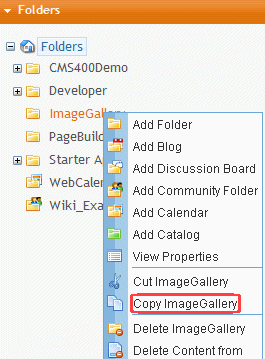
4. Hover the cursor over the folder to which you want to paste the copied/cut folder.
5. Right click the mouse and select Paste Folder.
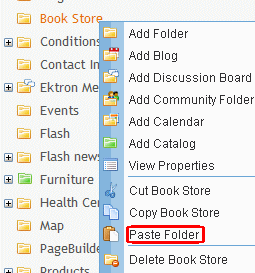
6. A warning message appears.
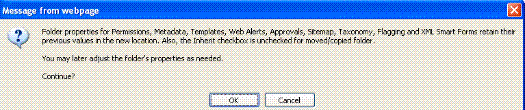
7. Click OK.
Who Can Copy or Move Folders
Any of the following users can copy or move folders.
users who have Add, Edit and Delete permissions for the folder being moved/copied and the destination folder See Also: Folder Permissions
members of the Administrators user group
users assigned in the Roles > Folder Specific > Folder User Admins screen
users assigned in the Roles > Folder Specific > Move or Copy screen
See Also: Defining Roles; Guidelines for Using the Folder-User Admin Role;
Rules for Copying/Moving Folders
When you copy or move a folder, you also copy/move all of its subfolders.
All properties assigned to a folder (permissions, metadata, templates, etc.) remain assigned after the copy or move. However, you can edit the folder in its new location and adjust its properties as needed.
Any Inherit checkboxes (see example below) that were checked are now unchecked. After the copy/move, you can check them again as needed.
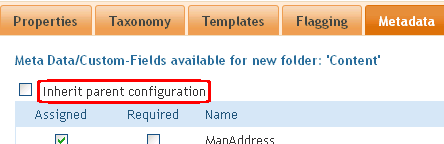
The Root folder cannot be copied or moved
You cannot copy or move a folder into its own subfolder
You cannot move a folder to same level in the folder structure
You can copy a folder to same level in the folder structure. If you do, a number is appended to the copied folder's name, such as calendar(1).
If you move a folder, its content retains its status. That is, if content's status was checked out (O) before the move, it is checked out after the move. See Also: Content Statuses
If you copy a folder, only content in Approved status is copied to the new folder. Content in any other status is not copied.
All folder content that follows the above rules is moved/copied. This includes all language versions of those items.
Which Folder Types Can be Moved/Copied
The following table describes which folder types can be copied/moved into other folder types.
|
Destination Folder |
||||||||
|---|---|---|---|---|---|---|---|---|
|
Source |
Content |
Blog |
Forum |
Comm- |
Web Calendar |
Catalog |
Site |
Root |
|
Content |

|

|

|
|||||
|
Blog |

|

|

|
|||||
| Discussion Board |

|

|

|
|||||
|
Forum |
||||||||
|
Community |

|

|

|

|
||||
|
Web Calendar |

|

|

|
|||||
 * * |
 * * |
 * *
|
 * *
|
|||||
|
Site |
||||||||
* Although you can copy or move a catalog folder to a non-catalog folder, its content is not copied/moved -- only the folder.
