Set Default Notification Preferences
Ektron CMS400.NET provides a default set of Notifications that apply to all newly-created users. After a user is created, he can change his preferences by editing his profile, selecting the Activities tab, and checking or unchecking activities and agents. See Also: Setting a User’s Notification Activities
Similarly, a community group member can access any community group profile and click Edit Group Notification Preferences to set the group's preferences.
For a list of activities, see Activities that Trigger a Notification Message. To learn about agents that appear across the top of the screen (for example, SMS), see Notification Agents.
You can apply three types of default settings via screens on the Workarea Settings tab (illustrated below).
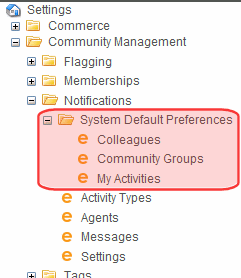
Notification of colleagues’ activities
Notification of community group activities
Notification of your activities to other users or community groups
Note: If you are upgrading to Version 8.0, all activities are checked for the Activity Stream agent by default. No activities are checked for the other agents by default.
Setting Default Colleague Notifications
To set default Notifications for colleagues, follow these steps. See Also: Set Default Notification Preferences
1. Log in to the Ektron CMS400.NET Workarea as an administrator.
2. Navigate to Settings > Community Management > Notifications > System Default Preferences > Colleagues.
3. Click Edit ( ).
).
4. Place a check mark next to each a default Notification.
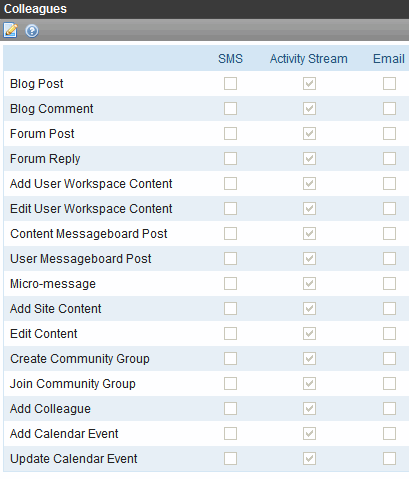
5. Click Save ( ).
).
Setting Default Community Group Notifications
To set the default Notifications of community group activities, follow these steps. See Also: Set Default Notification Preferences
Community group members can modify the default preferences for their group. To do this, they access any community group's profile, then click Edit Group Notification Preferences.
1. Log into the Workarea as an administrator.
2. Navigate to Settings > Community Management > Notifications > System Default Preferences > Community Groups.
3. Click Edit ( ).
).
4. Place a check mark in each box you want to be a default Notification.
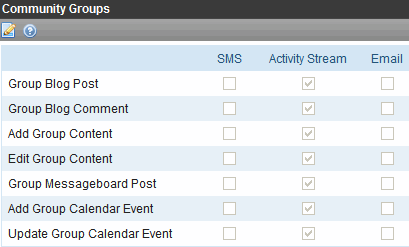
5. Click Save ( ).
).
Setting Default Notifications For Your Activities
To set the default Notifications of the logged-in user’s activities that will be sent to other users and groups, follow these steps. See Also: Set Default Notification Preferences
1. Log into the Workarea as an administrator.
2. Navigate to Settings > Community Management > Notifications > System Default Preferences > My Activities.
3. Click Edit ( ).
).
4. Place a check mark in each box you want to be a default Notification.
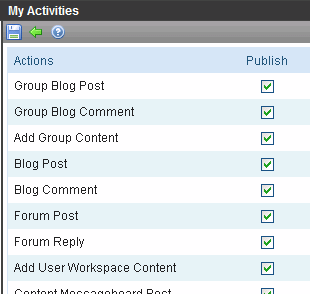
5. Click Save ( ).
).
