The Search Published Tab
The Search Published tab within the Workarea finds content that satisfies these criteria.
status is published
active (archived content is ignored; however, the Advanced Search finds archived content. See The Advanced Search Tab)
you have read-only or greater permission for the content’s folder
content is public. However, private content is available to those with permission to view it, such as membership users after logging in. See Also: Private Content
matches selected language, if site is multilingual. See Also: Working with Multi-Language Content
the content’s Content Searchable check box is checked
is not a non-image file added to the library. Images are searchable, while other files added to the library are not. So, to make files searchable, add them as assets, not library files.
content resides in the folder you selected before launching the search or one of its subfolders. To search the entire Web site, begin the search at the root folder.
satisfies text and/or query entered in the search box (no value returns nothing). The text inserted in the search field can appear in the content, summary, or metadata. See Also: Query Language
satisfies content type criterion, if chosen (see below). These are described in Search Screen Options.
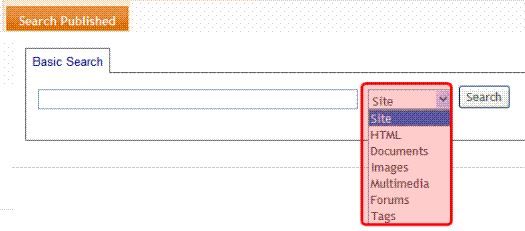
Search Screen Options
|
Search Screen Option |
Finds submitted text in these content types |
|
Site |
Content from all options listed below. |
|
HTML |
HTML Smart Form (XML) Note: Finds field values but not field labels. This has not changed since prior releases. HTML Form Blog entries (not comments) |
|
Documents |
MS Office document (includes Powerpoint, Excel) Note: The search finds text within Visio documents if the Visio IFilter has been installed on the server. See Installing the Visio IFilter. PDF file .txt file |
|
Images added as assets or through the library |
.gif, .jpeg, etc. |
|
Multi Media |
Flash, .mp3, etc. |
|
Forums |
Forum posts and topics |
Note: The search cannot find calendar events.
Searching for Metadata
Searchable type metadata values are returned like regular content.
It can take up to 30 minutes for newly-added metadata to be available to the search.
Searchable metadata field names must not include a space. If they do, the search cannot find the metadata.
To find content with searchable metadata whose style is yes or no, enter true or false.
Display of Published Search Results
Below is an example of the Search Published results screen.
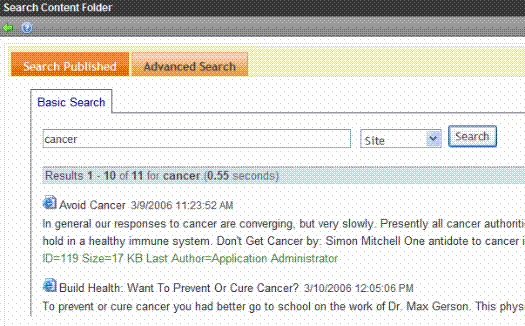
As you can see, content on the search results screen begins with the title and last edited date/time. Following them is either an abstract or the summary of the content. This is determined by your web developer in the Web Search server control.
Following the abstract is additional information, such as content ID number, size, last author, etc.
Search Result Ranking
Each content item found by a catalog search is given a numerical rank between 0 and 1000. Search results can be sorted by rank.
Criteria used to calculate rank include the
number of occurrences of the search term
proximity of search term to beginning of file
proximity of search term to other occurrences of the term
whether the term is in the title
