Currencies
eCommerce supports all currencies. However, site visitors can only choose enabled currencies. The Currency screen lets you enable and edit information for all installed currencies.
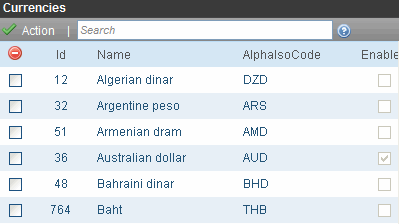
Installed Currencies
By default, Ektron CMS400.NET provides all currencies on the ISO 4217 currency names and code elements list (http://www.iso.org/iso/support/faqs/faqs_widely_used_standards/widely_used_standards_other/currency_codes/currency_codes_list-1.htm).
The following information is provided for each installed currency.
name
enabled (yes or no)
numeric ISO code
alpha ISO code
exchange rate
Enabling Currencies
When users are setting prices in the Ektron CMS400.NET Workarea or site visitors are shopping, they can only choose enabled currencies. When you install Ektron CMS400.NET, the following currencies are enabled.
U.S. dollar (the default currency. See Also: The Default Currency)
Euro
Australian dollar
Note: To see which currencies (other than the default) are enabled, click Action > Edit Exchange Rates from the Currencies screen. Only non-default, enabled currencies appear.
Warning! The Euro and Australian dollar are shipped with a default exchange rate. If you will support these currencies, you should update the rate to its current value before going live. See Also: Updating the Exchange Rate
To enable any installed currency, follow these steps.
1. From the Ektron CMS400.NET Workarea, choose Settings > Commerce> Configuration > Currencies.
2. Click the currency you want to enable.
Note: You can use the Search box to quickly find a currency.
3. The Edit Currency screen appears.
4. Check the Enabled check box.
5. Click Save ( ).
).
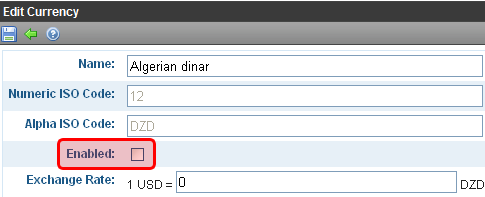
The Default Currency
The default currency is the reference currency when setting the exchange rate on the Edit Currency screen. For example, if the default is US dollars, USD appears on the left of the exchange rate equation, as shown below.
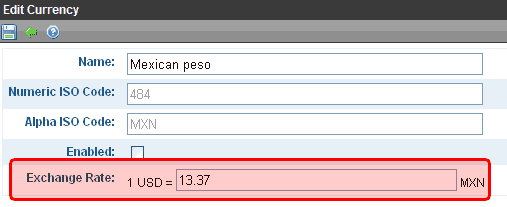
The default currency is also used as the default choice in the Currency Selector server control, and on the Pricing tab of the View/Edit Catalog Entry screen (shown below).
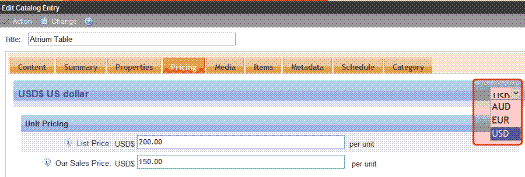
See Also: CurrencySelect Server Control
Viewing and Changing the Default Currency
When you install Ektron CMS400.NET, the default currency is the Numeric ISO code for U.S. dollars (Id 840). At that time, you can change this in the web.config file’s ek_ecom_DefaultCurrencyId tag. You must enable the new default currency in the Ektron CMS400.NETWorkarea before changing it in the web.config file. See Also: Enabling Currencies
However, once you begin to deploy eCommerce, do not change the default currency.
Warning! After your eCommerce feature goes live, do not change the ek_ecom_DefaultCurrencyId value in web.config.
How Currencies Are Used in the Currency Select Server Control
If your developer places a Currency Select server control on a page, a site visitor can use it to select any enabled currency.
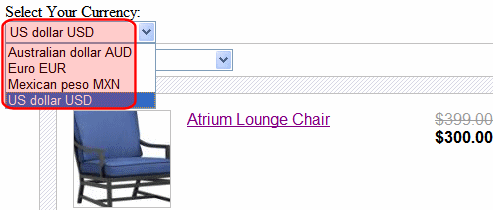
After a currency is selected, the prices on the page change to that currency. See Also: How Exchange Rate Affects an Item’s Price
From that point on, the cart and order use the selected currency. See Also: CurrencySelect Server Control
How Exchange Rate Affects an Item’s Price
The Edit Currency screen lets you define an exchange rate between the default and any other currency. See Also: The Default Currency; Updating the Exchange Rate
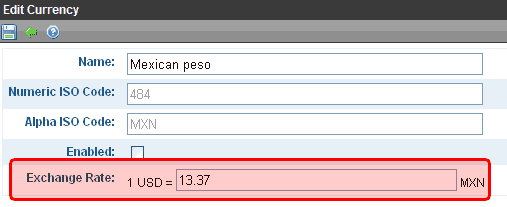
The exchange rate can dynamically adjust prices when the rate changes. See Also: Alternate Currency Pricing
Updating the Exchange Rate
Using the Ektron CMS400.NET API
The following Ektron API supports calling an exchange rate service to update rates automatically: Ektron.Cms.Commerce.ExchangeRateApi. For more information, see the Ektron CMS400.Net API documentation.
Using the Update Exchange Rates Screen
The Edit Exchange Rates screen lets you update the exchange rate for enabled currencies. See Also: How Exchange Rate Affects an Item’s Price;Currencies
Note: A good Web site for finding exchange rates is http://www.xe.com/ucc/.
To use the screen, follow these steps.
1. In the Ektron CMS400.NET Workarea, go to Settings > Commerce > Configuration > Currencies.
2. Choose Action > Edit Exchange Rates.
3. The Edit Exchange Rates screen appears, showing all enabled currencies and their exchange rates.
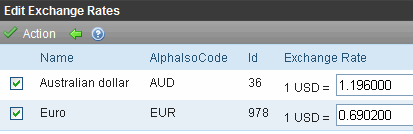
4. Update rates as needed.
5. Choose Action > Update.
Editing a Currency
Follow these steps to edit a currency. See Also: Currencies
1. Go to Ektron CMS400.NET Workarea > Settings > Commerce > Configuration > Currencies.
2. Click the currency you want to edit.
3. You can only edit the Name, Enabled, and Exchange Rate fields. All fields are described below.
|
Field |
Description |
|
Name |
Enter the currency’s name. |
|
Numeric ISO Code |
The currency’s ISO 4217 three-digit numeric ISO code appears. See Also: Installed Currencies |
|
Alpha ISO Code |
The country’s ISO 4217 alphabetic, three-letter currency code appears. See Also: Installed Currencies |
|
Enabled |
Check this box to enable this currency. See Also: Enabling Currencies |
|
Exchange Rate |
Enter the exchange rate between this currency and the default one. See Also: How Exchange Rate Affects an Item’s Price; The Default Currency |
4. Click Save ( ).
).
Deleting a Currency
Follow these steps to delete a currency. See Also: Currencies
1. Go to Ektron CMS400.NET Workarea > Settings > Commerce > Configuration > Currencies.
2. Check the box next to the currency that you want to delete.
3. Choose Action > Delete Selected.
4. A confirmation message appears. Click OK.
5. The currency is deleted.
