Warehouse
Use the Warehouses screen to enter information about warehouses that stock your catalog entries. eCommerce uses this location to determine the “from” address when calculating shipping costs.
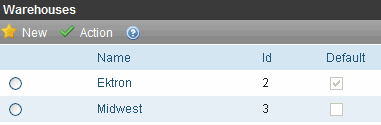
Only the default warehouse is used by the checkout process. Additional warehouses are unused until they are made the default. See Also: Changing the Default Warehouse
Prerequisite: Regions and countries must be set up. See Also: Regions
Creating a Warehouse
To create a new warehouse within Ektron CMS400.NET, follow these steps. See Also: Warehouse
1. In Ektron CMS400.NET, go to Settings > Commerce > Shipping > Warehouses.
2. Choose New > Warehouse.
3. Use the following table to complete the screen.
|
Field |
Description |
|
Name |
Enter the warehouse’s name. |
|
Street1, Street2 |
Enter the warehouse’s street address. |
|
City |
Enter the warehouse’s city. |
|
Postal Code |
Enter the warehouse’s postal code. |
|
Country |
Select the warehouse’s country from the pull-down list. |
|
State/Province |
Select the warehouse’s state or province from the pull-down list. |
|
Default Warehouse |
This box indicates if this is the default warehouse. If you want to make this warehouse the default, use the Mark as Default toolbar button ( Only the default warehouse is used by the checkout process. Additional warehouses are unused until they are made the default. |
4. Click Save ( ).
).
Changing the Default Warehouse
To change the default warehouse, follow these steps.
1. Go to Ektron CMS400.NET Workarea > Settings > Commerce > Shipping > Warehouses.
2. Click the radio button next to the warehouse that you want to make the default.
3. Choose Action > Mark Default Warehouse.
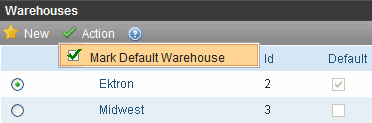
Note: You can also specify a warehouse as the default via the Edit Warehouse screen’s Mark Default Warehouse toolbar button 
4. A confirmation dialog appears. Click OK.
Editing a Warehouse
Follow these steps to edit a warehouse. See Also: Warehouse
1. Go to Ektron CMS400.NET Workarea > Settings > Commerce > Shipping > Warehouses.
2. Click the warehouse that you want to edit.
3. Click Edit ( ).
).
4. Edit any of the fields, which are described in Use the following table to complete the screen..
5. Click Save ( ).
).
Deleting a Warehouse
Follow these steps to delete a warehouse. See Also: Warehouse
Note: You cannot delete the default warehouse. However, you can designate another warehouse as the default, then delete the one that was the default. See Also: Changing the Default Warehouse
1. Go to Ektron CMS400.NET Workarea > Settings > Commerce > Shipping > Warehouse.
2. Click the warehouse that you want to delete.
3. Click Delete (![]() ).
).
4. A confirmation message appears. Click OK.
5. The warehouse is deleted.
