Postal TaxTables
Use postal code tax tables to identify local areas (cities, counties, etc.) that apply taxes to eCommerce catalog entries. The areas are identified by their postal code. For example, London, England taxes alcohol delivered to addresses within it.
You only need to create a postal tax table if the area that applies the tax is smaller than a country’s geographical regions (states, provinces, etc.). If an entire region applies a tax, use a regional tax table.
Creating a New Postal Code Tax Table
Prerequisite: The postal code’s country and region are defined in the Regions and Countries screens
To create a new postal code tax table, follow these steps. See Also: Postal TaxTables
1. Go to Settings > Commerce > Tax > Postal Tax Tables.
2. Choose New > Postal Code.
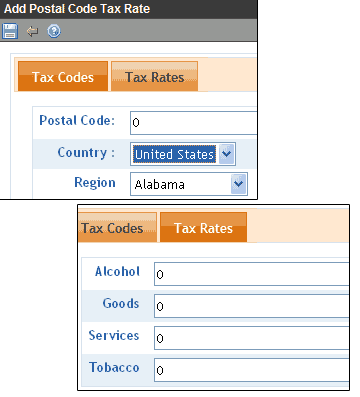
3. Use the following table to complete the screens.
|
Field |
Description |
|
Postal Code |
Enter the postal code for which you want to enter a tax rate. If this is for a US state, the code must consist of five or nine digits. |
|
Country |
Enter the country in which the postal code resides. |
|
Region |
Enter the geographic region (for example, state or province) in which the postal code resides. |
|
Tax Rates: Alcohol Goods Services Tobacco Note: Your list may vary. |
For any tax class, enter a tax rate as a whole number. For example, if the tax is 7%, enter 7. See Also: The Tax Class Screens |
4. Press the Save button ( ).
).
Editing a Postal Code Tax Table
To edit a postal code tax table, follow these steps. See Also: Postal TaxTables
1. Go to Settings > Commerce > Tax > Postal Tax Tables.
2. Click the ID of the tax table that you want to edit.
3. Click Edit ( ).
).
4. Edit the fields as needed. See Use the following table to complete the screens.
5. Press the Save button ( ).
).
Deleting a Postal Code Tax Table
To delete a postal code tax table, follow these steps.
1. Go to Settings > Commerce > Tax > Postal Tax Tables.
2. Click the ID of the tax table that you want to delete.
3. Click Delete ( ).
).
4. A confirmation message appears. Click OK.
5. The postal code tax table is deleted.
