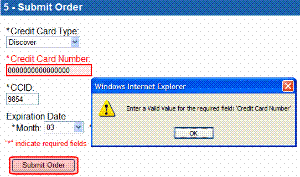Credit Card Types
Use this screen to enter all types of credit cards that your eCommerce system may use. By default, Ektron CMS400.NET’s developer sample site provides the following card types.
American Express
Diners Club (not accepted by default)
Discover
MasterCard
Visa
You can edit the information provided for these types or enter a new one.
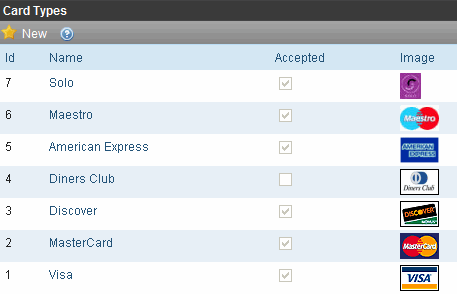
Where Credit Card Types are Used
During the checkout process (managed by the Checkout server control), screen 5 (Submit Order) has a dropdown list of all enabled credit cards.
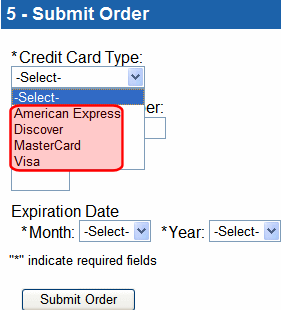
Creating a Credit Card Type
To create a new credit card within Ektron CMS400.NET, follow these steps.
1. From the Ektron CMS400.NET Workarea, choose Settings > Commerce > Configuration > Credit Card.
2. Choose New > Credit Card to see the Add Card Type screen.
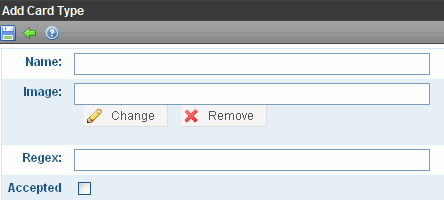
3. Use the following table to complete the screen.
|
Field |
Description |
|
Name |
Enter the credit card’s name. |
|
Accepted |
Check this box if site visitors can use this card to make purchases on your Web site. Only Accepted cards appears in the Check out procedure > Submit Order screen’s Credit Card Type dropdown, as shown below.
|
|
Image |
Use this field to specify an image for the credit card. The image does not appear on the standard checkout screen. But it is a field in the XML, so you can enable it using an XSLT. Adding or Changing the Image If you are entering a new credit card image or editing an existing one, follow these steps. Prerequisite: The image resides on your computer. 1. Click Change. 2. The Library Upload screen appears. 3. Click Add ( 4. Click Browse and navigate to the folder that contains the image. 5. Choose the image. 6. Assign a Title. 7. Click Add Library ( 8. The image appears on the screen. |
|
Regex |
A Regex expression is a simple way to validate a credit card account number. (See Also: http://regexlib.com/.) Validation occurs when a site visitor completes the Checkout procedure’s Submit Order screen, as shown below.
Regex prevents the submission of invalid account numbers to a payment gateway, which may charge a fee for such failures. Ektron CMS400.NET provides as Regex expression for the credit cards supplied with medical sample site. You can modify them as needed. If you enter a new credit card, you can enter a Regex expression for it. |
Editing a Credit Card Type
Follow these steps to edit a Credit Card Type. See Also: Credit Card Types
1. From the Ektron CMS400.NET Workarea, choose Settings > Commerce > Configuration > Credit Card.
2. Click the Credit Card Type that you want to edit.
3. Click Edit ( ).
).
4. Edit any of the fields, which are described in Use the following table to complete the screen..
5. Click Save ( ).
).
Deleting a Credit Card Type
Follow these steps to delete a Credit Card Type. See Also: Credit Card Types
1. From the Ektron CMS400.NET Workarea, choose Settings > Commerce > Configuration > Credit Card.
2. Click the Credit Card Type that you want to delete.
3. Click Delete ( ).
).
4. A confirmation message appears. Click OK.
5. The Credit Card Type is deleted.
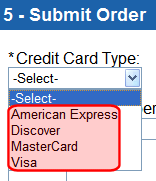
 ).
).