Customers create an account the first time they complete the checkout procedure. The Customers screen provides information about all customers who order from your Web site. The first screen presents the
customer ID number
user name
number of orders
amount of all orders
average order amount
You can click any customer’s ID number or name to see more details about his order history. The View Customer screen (shown below) provides information about the customer’s
summary information (name, number of orders, total of all orders, average order amount)
orders (see Customer Information)
addresses
- You can edit any address or enter a new one (see Entering a New Customer Address)
- Whenever a user creates a new order and enters a new or selects an existing billing/shipping address, that becomes the new default
shopping carts (see Viewinga Customer’s Shopping Cart)
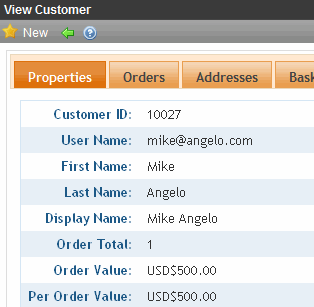
The My Account Server Control
While you use this screen to view and update customer information within the Ektron CMS400.NET Workarea, your site visitors use the My Account server control on your Web site to enter and update their information. For more information, see MyAccount Server Control.
Entering a New Customer Address
Use this screen to enter a new address for a customer or edit an existing one. It may be used as the default billing address, shipping address, or both.
Use the following table to complete the screen.
|
Field |
Description |
|
Name |
Enter the customer’s name. |
|
Company |
If available, enter the name of the customer’s company. |
|
Street Address |
Enter the customer’s street address. |
|
City |
Enter the customer’s city. |
|
Postal Code |
Enter the customer’s postal code. |
|
Country |
Select the customer’s country from the pull-down list. See Also: Countries |
|
State/Province |
Select the customer’s state or province from the pull-down list. See Also: Regions |
|
Phone |
Enter the customer’s phone number. You can add characters or spaces between groupings if you wish. For example: 603-594-0249. |
|
Default Billing |
If you want this address to appear by default as the billing address whenever this customer makes a purchase, check this box. |
|
Default Shipping |
If you want this address to appear by default as the shipping address whenever this customer makes a purchase, check this box. |
Viewinga Customer’s Shopping Cart
To view active shopping carts for a customer, follow these steps. After viewing the carts, you can delete any of them.
1. From the Ektron CMS400.NET Workarea, choose Settings > Settings > Commerce > Customers.
2. Click a customer ID number.
3. Click the Baskets tab.
4. Click the ID number of the shopping cart that you want to view.
5. A View Cart screen shows information for items in the cart.

Deleting a Shopping Cart from the Workarea
Follow these steps to delete a shopping cart from the Ektron CMS400.NET Workarea.
1. Access the View Cart screen by following the steps in Viewinga Customer’s Shopping Cart.
2. Click Delete ( ).
).
3. A confirmation message appears. Click OK.
