Reviewing Resolved Collisions
To verify the accuracy of the data being synchronized, eSync checks for and resolves the following matching items
user names
folder names
metadata definitions
messages
For example, on the staging server, a user creates a folder directly under the root folder called Marketing, and a user on the production server does the same.
Note: * In order for folders to match, they must have the same name and folder path.
* Both CMS and membership users are included.
This problem only occurs if the matching items were both entered since the last synchronization.
Although matching items have different ID numbers, users cannot tell them apart. So, eSync appends the ID number to the more recently-created one to distinguish it from the other. For example, Marketing becomes Marketing11329.
The Review Resolved Collisions Button
To help track these changes, the View All Synchronization Configurations screen has a button (
-
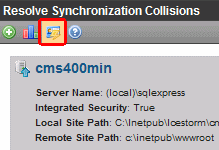
The server on which the button appears is explained below.
|
eSync Direction |
Collision Resolution Information Appears on this Server |
|
download |
local |
|
upload |
remote |
When you click this button, the Review Synchronization Collisions screen appears, showing the original and changed items.
The Review Synchronization Collisions Screen
This screen shows how collisions between matching items were resolved. See Also: Reviewing Resolved Collisions
Each type of resolved collision appears on its own tab.
-
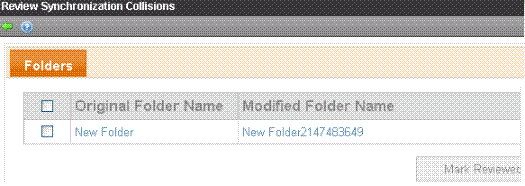
After noting these changes, you can click the box to the left of each change, then click Mark Reviewed to remove it from the screen. Alternatively, you can click the box in the header row to select all.
The Users tab has an additional button, Mark Reviewed and Email. Use it to remove the user from the screen and send an email to him/her (using the address from the Add/Edit User screen’s E-Mail Address field). The email text is below.
lbl sync collision email subject = Your username has been changed
lbl sync collision email body = For security purposes, your username has been changed. Your new username is {0}. You will need to use this new username the next time you login. Thank you.
Note: You can change the text in the resource file. To learn about editing it, see Procedure for Translating Workarea Strings.
