Part 2: Insert New Content Block Widget into Right Column
Now that Pierre’s team has set up the columns, Pierre is eager to try inserting a ContentBlock widget into the right column.
1. From the small block in the center of the PageBuilder menu, Pierre clicks the down arrow (circled below).

Note: Pierre tells his team that if they do not see the PageBuilder Menu, look for small block with two arrows, one orange and one blue (shown below). Click the orange arrow to open the menu.
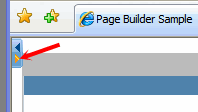
2. All widgets that the Web site administrator (Grace) assigned to the page wireframe in Adding the Wireframe and Widgets into the CMS appear.
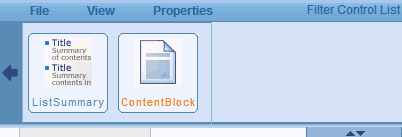
3. Pierre places the cursor over the content block widget and drags it below the widget panel.
4. The widget panel disappears.
5. Pierre drops the content block widget in the right column.
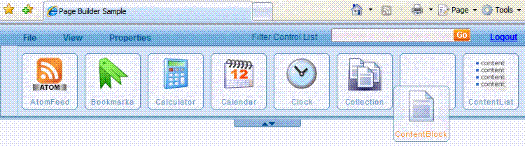
6. That column looks like this.
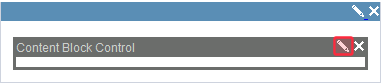
7. Pierre clicks the pencil icon (circled above), and the following screen appears.
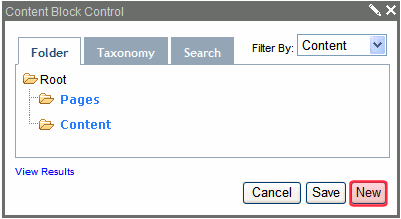
8. He selects the Content folder, and clicks New in the lower right corner (circled above).
9. The Add Content screen appears.
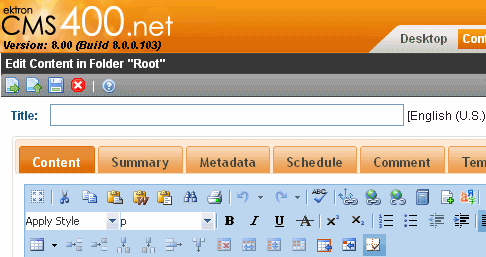
10. In the Title field, Pierre enters New Australian Mystery Series.
11. In the content area, he enters some text about the series of books, and clicks Check In (
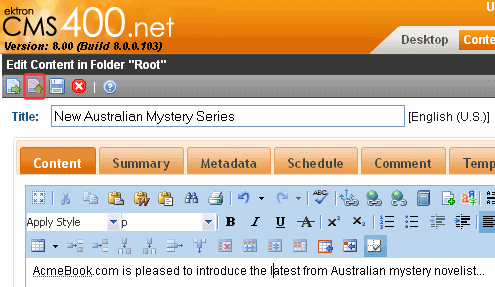
12. The content displays as shown below.
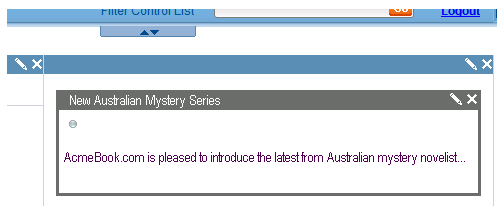
13. When the Marketing team wants to edit content on this page, they can click the Access Point in the upper left corner. A menu displays.
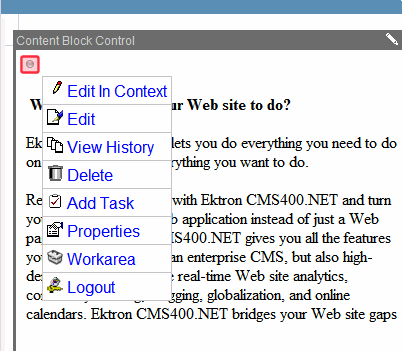
(continued in Part 3: Insert a List Summary Widget into Left Column)
