Assigning Permissions to a Discussion Board
Like regular content folders, Discussion Boards have a permission table that lets you determine which users can perform which functions. (To learn more about folder permissions, see Folder Permissions.) Because Discussion Boards have different functions than folders, their permission table is slightly different.
In addition, each Forum has permission settings. By default, a Forum inherits permissions from its parent Discussion Board. But, you can break this inheritance and customize permissions for a Forum. If you break a Forum’s inheritance, only the Forum’s permission table is checked -- the parent Discussion Board’s permissions are ignored.
Modifying a Discussion Board’s Permission Table
To access a Discussion Board’s permission table, navigate to and click the board so it appears in the Workarea. Then, click View > Permissions.
Note: Only Administrators group members can access the Discussion Board Permission Table.
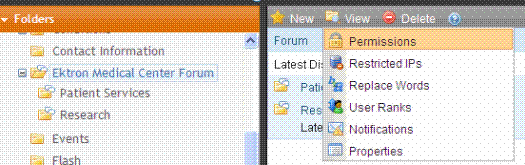
Below is an example of a Discussion Board permission table for regular users. Membership users have fewer permissions. See Also: Discussion Board Permissions
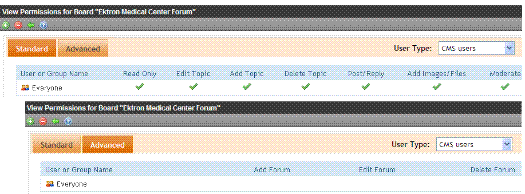
Initialization of Discussion Board Permission Values
When you create a Discussion Board, Ektron CMS400.NET seeds its permission table with values from the parent folder, as described in the following table.
|
Parent Folder Permission |
Discussion Board Permission |
|
Read only |
Read only |
|
Edit |
Edit Topic |
|
Add |
Add Topic |
|
Delete |
Delete Topic |
|
Add Folders |
Add Forum |
|
Edit Folders |
Edit Forum |
|
Delete Folders |
Delete Forum |
Note: Because there are no corresponding permissions for the Discussion Board’s Moderate and Post/reply permissions, their initial value is blank.
So for example, if the user JSmith has permission to perform all functions for a folder, and a Discussion Board is created in that folder, JSmith initially receives all permissions listed above for the Discussion Board. However, you can edit the permissions as needed.
As soon as you create a Discussion Board, it is disconnected from the parent folder’s permission table. Subsequent changes to the parent’s permissions have no effect on Discussion Board permissions.
Discussion Board Permissions
The following table lists all permissions that may be granted to regular users. Only some permissions can be granted to membership users (that is, site visitors who register to participate in the Forum).
|
Permission |
Give the user ability to |
Can be assigned to membership users |
For more information, see |
|
Read only |
View Forums and posts; cannot submit a post |
Yes |
|
|
Edit Topic |
Edit a topic’s title |
No |
|
|
Add Topic |
Add new topics |
Yes |
|
|
Delete Topic |
Delete a topic |
No |
|
|
Post/Reply |
Post a new topic or reply to an existing one, either from the Workarea or the site |
Yes |
|
|
Warning! Everyone who has Moderate permission will receive notifications when a post is reported. See Also: Reporting a Post |
Approve and delete posts and topics. Also, receive notifications when a post is reported using the report post feature; only applicable if the Forum’s Properties field Moderate Comments is checked. |
Yes |
|
|
Add Forum |
Create a new Forum |
No |
|
|
Edit Forum |
Edit a Forum |
No |
|
|
Delete Forum |
Delete a Forum |
No |
Discussion Forum Permissions for Membership Users
By default, membership users are assigned the following permissions:
Read only
Add Topic
Post Reply
They cannot be granted Edit or Delete topic nor advanced permissions (Add, Edit or Delete Forum). However, if a membership user creates a new topic, he can delete it.
To change the default permissions, follow these steps.
1. Navigate to and click the Discussion Board so it appears in the Workarea.
2. Click View > Permissions.
3. Click the User Type dropdown field and choose Membership Users.
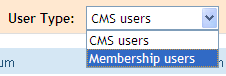
4. The View Permissions for Board screen appears.
5. Add new member users and groups, remove them, or change their permissions.
Granting Discussion Board Permissions
To give a CMS user or user group permissions to work with a Discussion Board, follow these steps.
1. Navigate to and click the Discussion Board so it appears in the Workarea.
2. Click View > Permissions.
3. Click Add ( ).
).
4. All users and groups who are not currently assigned permissions appear. Click any user or group.
5. The Add Permission for Folder screen appears with the selected user or group.
6. Assign appropriate standard and advanced permissions then click Save ( ). See Also: Assigning Permissions to a Discussion Board
). See Also: Assigning Permissions to a Discussion Board
Removing Discussion Board Permissions
To remove a user or user group from the Discussion Board permission table, follow these steps. After you remove a user, Discussion Boards do not appear in his Workarea.
1. Navigate to and click the Discussion Board so it appears in the Workarea.
2. Click View > Permissions.
3. Click Delete ( ).
).
4. Select a user or group that you want to remove from the Permission table.
5. A confirmation message. Click OK.
6. The user is removed.
Editing Discussion Board Permissions
To edit a user or user group’s Discussion Board permissions, follow these steps.
1. Navigate to and click the Discussion Board so it appears in the Workarea.
2. Click View > Permissions.
3. Click the user or group whose permissions you want to edit.
4. The Edit Permissions screen appears.
5. Change the settings as appropriate. See Also: Discussion Board Permissions
6. Click Save ( ).
).
Assigning User Permissions to Forums
You can use all of the permission features available to Discussion Boards with any Forum. To access a Forum’s Permission Table, follow these steps.
1. Open CMS Workarea > Content.
2. Click the Forum.
3. Click View Permissions on the Contents of Forum screen (circled below).
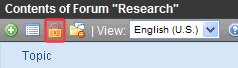
4. A Permission Table appears. See Also: Discussion Board Permissions
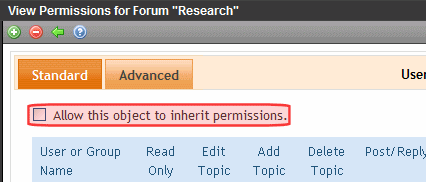
Setting a Forum’s Permission Table Values
A Forum initially inherits (that is, copies all permissions from) its parent Discussion Board’s permission settings.
When you first view a Forum’s permission table, you see these settings plus a check box that allows you to maintain the inheritance or break it (circled above).
If you break inheritance by unchecking the Allow this object to inherit permissions box, the Forum permission screens change from view-only to edit. At this point, you can modify the Forum’s permissions as needed.
To later restore inheritance, check the box. When you do, the parent Discussion Board’s permissions overwrite any Forum-specific changes. The Forum then reverts to a read-only state. Any permission changes must be made at the Discussion Board level while inheritance is enabled.
