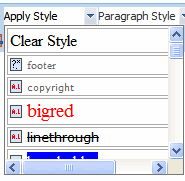Viewing System Calendar Folder Properties
The Calendar folder properties screen lets you set permissions as well as modify the folder’s metadata, taxonomy, templates, flagging, Web Alerts and Breadcrumbs.
This section also contains the following topics.
Fields on the Calendar Folder Properties Tab
Calendar Properties Template Tab
Other Calendar Properties Tabs
Editing Calendar Folder Properties
To view a system calendar's properties, follow these steps.
1. From the Ektron CMS400.NETWorkarea, choose Content.
2. Click the calendar folder you wish to view.
3. The View Events screen appears.
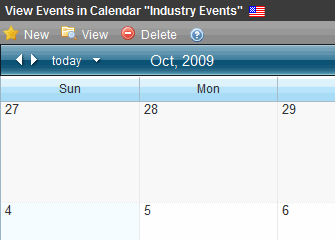
4. Click View > Properties.
5. The View Properties screen appears.
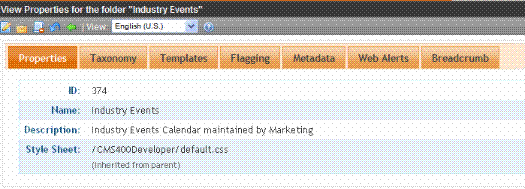
Fields on the Calendar Folder Properties Tab
Calendar Properties Template Tab
|
Field |
Description |
|
Inherit Parent Template Configuration |
Check this box to inherit the template from the parent content folder. Or, do not check this box and specify one or more templates below. See Also: Inheritance of Folder Templates. |
|
Page Templates |
Specify one or more templates for Calendar events in this folder. This folder’s content uses the specified template when appearing on your Web site. See Also: Inheritance of Folder Templates. |
Other Calendar Properties Tabs
|
Tab |
Description |
|
Taxonomy Tab |
If you want this folder to inherit taxonomy configurations from the parent folder, check Inherit Parent Taxonomy Configuration. If you uncheck Inherit Parent Taxonomy Configuration, you can then select taxonomies that can be applied to content in this folder. If you want all content in this folder to be assigned at least one taxonomy category, check Required at least one category selection. See Also: Inheriting Taxonomies from a Parent Folder; Taxonomy |
|
Flagging Tab |
Check this box if content in this folder inherits a flagging definition from its parent folder. If you do not check the box, use the dropdown list to apply a flagging definition to content in this folder. See Also: Flagging, Assigning a Flagging Definition to a Folder |
|
Metadata Tab |
|
|
Web Alerts Tab |
|
|
Breadcrumb Tab |
Folder Properties Toolbar
The Folder Properties screen contains these toolbar buttons.
|
Button |
Name |
Description |
More Information |
|
|
Edit Properties |
Access the Edit Folder Properties screen |
|
|
|
Permissions |
Access the folder’s Permissions Table |
|
|
|
Purge History |
Access the folder’s purge history table |
|
|
|
Restore Web Alert Inheritance |
Assigns the folder’s Web Alert properties to all content in folder |
Inheriting Content-Level Web Alert Information from Its Folder |
|
|
Back |
Go to previous screen |
|
Editing Calendar Folder Properties
To edit any properties for a calendar folder, follow these steps.
1. Access the View Properties screen for the folder you want to edit, as described in Viewing System Calendar Folder Properties.
2. Click Edit ( ).
).
3. The folder’s Edit Properties screen appears.
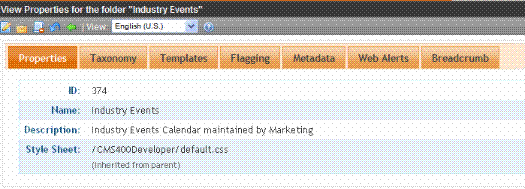
4. Make the necessary changes to the content folder’s properties. See Fields on the Calendar Folder Properties Tab.
5. Click Update ( ).
).