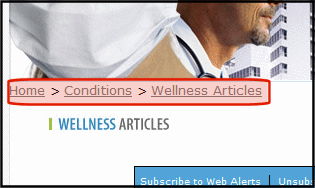FolderBreadcrumb Server Control
The FolderBreadcrumb server control displays sitemap breadcrumbs. This trail typically consists of the current content’s folder path. For example, the FolderBreadcrumb below matches the content’s folder structure.

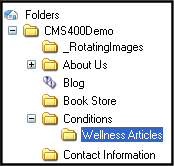
The FolderBreadcrumb server control does not simply read your folder structure and display its path. Instead, administrators define a folder’s breadcrumb trail on the content’s folder properties > Breadcrumb tab.
See Also: Creating SiteMap Breadcrumbs; The Trail Created by the Breadcrumb Server Control
BreadCrumb Server Control Properties
Note: The following table only lists Ektron-specific properties. It does not describe native .NET properties such as font, height, width and border style. For documentation of these properties, see Visual Studio help.
|
Property |
Description |
Data Type |
| AddContentTitleToBreadcrumb |
When set to true, the content title is added to the end of the breadcrumb path, as shown below. Home > Content > Content_Title By default, the value is set to false. In that case, the breadcrumb path looks like this. Home > Content |
Boolean |
|
Authenticated |
Indicates if you are logged in to the CMS Explorer and can use it to browse to Content, Collections, etc. See Also: Using CMS Explorer to Browse Your Ektron CMS400.NET Site |
String |
|
DefaultContentID |
Display the breadcrumb trail for the folder in which the given content ID resides. To use this property, breadcrumb information for a folder must be defined in the Workarea > [Specified Folder] > Folder properties > Breadcrumb tab. |
Long |
|
DefaultFolderID |
The folder ID for which you want the breadcrumb trail to display. If a DefaultContentID is given, it overrides this property. To use this property, breadcrumb information for a folder must be defined in the Workarea > [Specified Folder] > Folder properties > Breadcrumb tab. |
Long |
|
DisplayStyle |
Indicate how to display the breadcrumb trail: horizontally or vertically. The default is Horizontal. |
DisplayStyles |
|
DoInitFill |
By default, Fill occurs during the Page_Init event. Set to false if you want to postpone the fill-action until later. In this case, FIll is automatically called during the Page Render event. You might do this if you need to set or change a property on the control in codebehind and have it render with your changes shown. |
Boolean |
|
DynamicParameter |
Gets or sets the QueryString parameter to read a content ID dynamically. |
String |
|
Hide |
Used to hide the breadcrumb trail in design time and run time. True = Hide breadcrumb trail False = Show breadcrumb trail |
Boolean |
|
Language |
Set a language for viewing content. This property shows results in design-time (in Visual Studio) and at run-time (in a browser). |
Integer |
|
LinkTarget |
Determines the type of window that appears on this Web form when a user clicks an item in the breadcrumb trail. The default is _self. _Self -opens in same window _Top - opens in parent window _Blank - opens in new window _Parent - opens in the parent frame |
ItemLinktargets |
|
Mode |
Allows you to make the breadcrumb trail appear as non-hyperlinked plain text. The default is Normal. Normal = breadcrumb trail is hyperlinked DisplayOnly = breadcrumb trail is plain text |
Modes |
|
Separator |
Enter one or more characters to separate the items in a breadcrumb trail on this Web form. The default character is the greater than sign (>). |
String |
|
SuppressWrapperTags |
Suppresses the output of the span/div tags around the control. The default is False. True - Suppress wrap tags. False - Allow wrap tags. |
Boolean |
|
WrapTag |
Allows a developer to specify a server control’s tag. The default is Span. Span - The <span> tag is used to designate an in-line portion of an HTML document as a span element. Div - The <div> tag is used when you want to apply attributes to a block of code. Custom - Allows you to use a custom tag. |
String |
Using the BreadCrumb Server Control
Add the FolderBreadcrumb server control to each Web form for which you want to create a breadcrumb sitemap. Follow these steps to use the FolderBreadcrumb server control.
1. In the Ektron CMS400.NET Workarea, define breadcrumb information for a folder. See Adding a Breadcrumb.
2. Open a Web form for which you want to create a folder breadcrumb map.
3. Drag and drop the FolderBreadcrumb server control onto an appropriate location of the Web form.
4. Set the DefaultContentID or DefaultFolderID property. If using DefaultContentID, make sure the content is in a folder where breadcrumb information has been defined. If using DefaultFolderID, make sure breadcrumb information has been defined for that folder.
5. Save the Web form.
6. Open a browser.
7. View a Web page with the FolderBreadCrumb server control in it.
8. The FolderBreadcrumb now appears on your site as a sitemap breadcrumb.