Backing up the Destination Server During an eSync
You can create a backup of the destination server’s database. If you do and problems occur during the sync, the database is automatically restored to its state prior to beginning the backup.
You can specify the backup to occur on the initial sync only, or every time you sync.
Note: No backup is made when you sync a folder or content. See Also: Content and Folder Sync Options
Setting up the Destination Database Backup
To set up the database backup, follow these steps.
1. Open C:\Program Files\Ektron\EktronWindowsService
2. Find the following line (near the top).
<DatabaseRuntime name="EktronDbSync" logPath="C:\Program Files\Ektron\EktronWindowsService
3. Add the following properties to that tag
device - Following device, enter the path to the backup file. Ektron recommends using C:\Program Files\Microsoft SQL Server\MSSQL.1\MSSQL\Backup\.
backupOption - possible values
- 1 - backup on initial sync only
- 2 - backup every time you run a sync
4. The line should now look something like this:
<DatabaseRuntime name="EktronDbSync" device="C:\Program Files\Microsoft SQL Server\MSSQL.1\MSSQL\Backup\" backupOption="1" logPath="C:\Program Files\Ektron\EktronWindowsService
5. Save the file.
6. Restart the Ektron Windows Service.
-
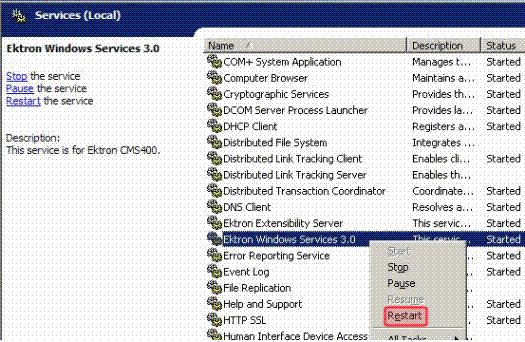
Once this is set up, a backup file is created either after the initial sync (if backupOption="1") or after every sync (if backupOption="2").
Here is the file’s format: [dbname][yyyy][mm][dd][hh][mm][ss][mmm].[product].bak
For example: cms400min20090216075946765.esync.bak.
