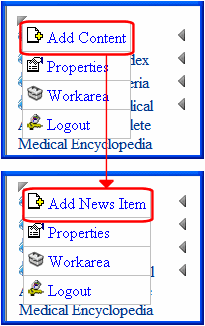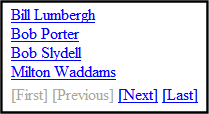ListSummary Server Control Properties
The ListSummary server control properties are described in this table.
Note: The following table only lists Ektron-specific properties. It does not describe native .NET properties such as font, height, width and border style. For documentation of these properties, see Visual Studio help.
|
Property |
Description |
Data Type |
|
AddText |
Override the control’s default text for the Add Content menu item.
|
String |
|
Authenticated |
Indicates if you are logged in to the CMS Explorer and can use it to browse to the folder needed for the FolderID property. See Also: Using CMS Explorer to Browse Your Ektron CMS400.NET Site |
String |
|
CacheInterval |
Sets the amount of time the server control’s data is cached. The default is 0 (zero). This is the amount of time, in seconds, a control’s data is cached. For example, if you want to cache the data for five minutes, set this property to 300 (three hundred). See Also: Caching with Server Controls Warning! If the EnablePaging |
Double |
|
ContentParameter |
Checks the QueryString for this value and replaces the list summary with a content block when specified. Leave blank to always display the list summary. |
String |
|
ContentType |
Determines the type of content that appears in the list summary. The default is Content. Choices are: AllTypes - displays all of the content types for the given folder Content - displays a list of content items. Content items consist of HTML content, PageBuilder pages, XML Smart Forms and Blogs Forms - forms appear in the list summary Archive_Content - archived content blocks appear in the list summary Archive_Forms - archived forms appear in the list summary Assets - assets, such as offices documents, appear in the list summary Archive_Assets - archived assets appear in the list summary LibraryItem - library items appear in the list summary Multimedia - multimedia items appear in the list summary Archive_Media - archived multimedia items appear in the list summary NonLibraryContent - all types of content appear in the list summary except for library items. DiscussionTopic - forum topics appear in the list summary. CatalogEntry - displays all of catalog entries (products) for a specified catalog. |
String |
|
DisplayXslt |
Determines how the information on the page is displayed None-databind only ecmNavigation - lists the title of every content block in the folder See Also: ecmNavigation Display Example ecmTeaser - lists the title of every content block in the folder plus the content summary See Also: ecmTeaser Display Example Path to Custom Xslt - Enter the path to an Xslt that determines the display of the page Warning! If you specify an external file, it is strongly recommended that you do not store this file in your site's Workarea folder. If you store this file in the Workarea folder, the file will be lost when you upgrade. Warning! If you enter a valid EkML file at the MarkupLanguage property, the Displayxslt property value is ignored. |
String |
|
DoInitFill |
By default, Fill occurs during the Page_Init event. Set to false if you want to postpone the fill-action until later. In this case, FIll is automatically called during the Page Render event. You might do this if you need to set or change a property on the control in codebehind and have it render with your changes shown. |
Boolean |
|
EnablePaging |
This property, in conjunction with the MaxResults property, lets site visitors view an unlimited number of List Summary items while controlling the amount of screen space. To accomplish this, the List Summary display is limited to the number set in the MaxResults property. If you set this property to true, and the number of List Summary items exceeds the MaxResults number, navigation aids appear below the last item. The site visitor uses the aids to view additional items. See example below.
So, for example, if a List Summary has 9 items and the MaxResults property is set to 3, the screen displays only the first three items. When the site visitor clicks [Next], he sees items 4, 5 and 6, etc. True = Use paging feature False = Ignore paging feature Warning! If the EnablePaging property is set to True, the CacheInterval property is disabled. |
Boolean |
|
FolderID |
The folder that contains the items which appear in the list summary. See Also: Using CMS Explorer to Browse Your Ektron CMS400.NET Site The Recursive property determines whether content blocks in this folder’s child folders also appear. |
Long |
|
GetHtml |
Set to True if you want to retrieve and display content (that is, the HTML body) for all content in the list summary. For example, to display content inside a Web server control such as a GridView. True = Get and display HTML for each content block in the list summary False = Do not get and display HTML. |
Boolean |
| GetAnalyticsData |
Set this property to True if you want the following information for each content in the list. Returns Content View Count, Content Rating, Content Rating Average. Create your own XSLT styles to display this data. Warning! This property only provides reliable data when the Business Analytics Feature is on. Enabling the Business Analytics Feature. |
Boolean |
|
Hide |
Used to hide output of the list summary in design time and run time. True = Hide results False = show results |
Boolean |
|
IncludeIcons |
Choose whether to display icons next to the list summary’s links. Warning! This property only works when ecmSummary or ecmTeaser are used in the DisplayXslt property. When the [$ImageIcon] variable is used in an EkML file and that file is assigned to the MarkupLanguage property, this property acts as True. See Also: Controlling Output with Ektron Markup Language
|
Boolean |
|
Language |
Set a language for viewing the list summary. This property shows results in design-time (in Visual Studio) and at run-time (in a browser). |
Integer |
|
LinkTarget |
Defines the way a link acts when a link is clicked. _blank - This target causes the link to always be loaded in a new blank window. This window is not named. _self - This target causes the link to always load in the same window the anchor was clicked in. This is useful for overriding a globally assigned base target. _parent - This target makes the link load in the immediate frameset parent of the document. This defaults to acting like “_self” if the document has no parent. _top - This target makes the link load in the full body of the window. This defaults to acting like “_self” if the document is already at the top. It is useful for breaking out of an arbitrarily deep frame nesting. |
String |
|
MarkupLanguage |
Identify the template markup file that controls the display of the list summary. For example, mylistsummary.ekml. If the *.ekml file is located in the same folder as the Web form containing the server control, just enter its name. If the file is in another folder, enter the path relative to page hosting this control. For example, \CMS400Developer\workarea Note: If you enter a valid EkML file, the DisplayXslt property value is ignored. If the EkML file contains the [$ImageIcon] variable, the IncludeIcons property acts as True. |
String |
|
MaxResults |
Enter the maximum number of items to appear in the initial display of this server control. If you enter no value or 0 (zero), the maximum is 50. This is done for performance reasons. To let site visitors view more than the maximum but limit the amount of space being occupied, enter the maximum number of results per page here. Then, set the EnablePaging property to true. If you do and more than the number of MaxResults are available, navigation aids appear below the last item to help the site visitor view additional items. See example below.
|
Integer |
| OrderbyDirection |
How to order the hyperlinks on the list. The sort field is determined by the OrderKey property. ascending - hyperlinks are arranged A, B, C or 1,2,3. descending - hyperlinks are arranged Z, Y, X or 3,2,1 If sorting by date, descending puts the most recent first. |
Ektron.Cms.Controls. CmsWebService. OrderByDirection |
|
OrderBy |
Note: For releases 8.0.1 and above, the OrderKey property has been deprecated. It has been replaced by this OrderBy property. Sort the list by one of the values. Title - Content Title DateModified - Date content last modified DateCreated - Date content created LastEditorFname - First name of user who last edited content LastEditorLname - Last name of user who last edited content Start Date - Go Live date of content Rated - Business Analytics Content Rating ContentViewCount - Business Analytics Content Views |
Ektron.Cms.Controls. CmsWebService. TeasersOrderBy |
|
Set to True if you want to randomly display one content block in the specified folder. The content changes each time a user views the page. True - randomly display one content block. False - display the list summary normally. Note: If you use a custom XSLT or EkML file, the type of content displayed can be manipulated. For example, if you use an EkML file that has the [$Html] variable in it, the actual content is displayed instead of a link. See Also: Controlling Output with Ektron Markup Language and [$Html] |
Boolean |
|
|
Recursive |
Determines if the display includes content blocks in child folders of the selected folder. True - include content blocks from child folders. False - do not include content blocks from child folders. |
Boolean |
|
SelTaxonomyID |
Set the ID of the taxonomy that content will be associated with when a logged in site visitor uses the Silver Access Point’s Add HTML Content to add content to a list summary server control. |
Integer |
|
SuppressWrapperTags |
This property is set to false because Ajax uses <div> tags to rewrite the region around the tag. You cannot change the value to true. |
Boolean |
|
WrapTag |
Allows a developer to specify a server control’s tag. The default is Span. Span - The <span> tag is used to designate an inline portion of an HTML document as a span element. Div - The <div> tag is used when you want to apply attributes to a block of code. Custom - Allows you to use a custom tag. |
String |